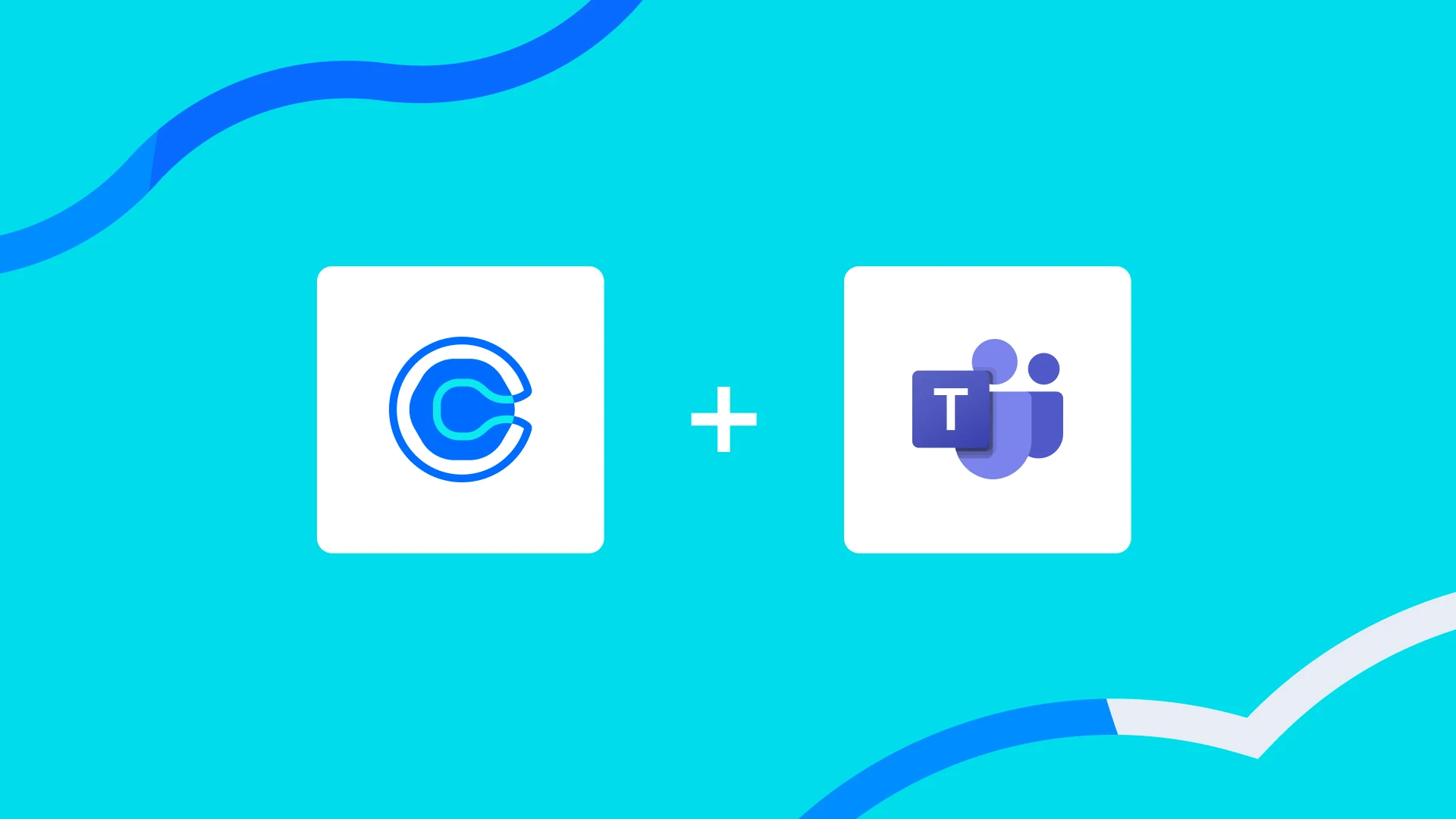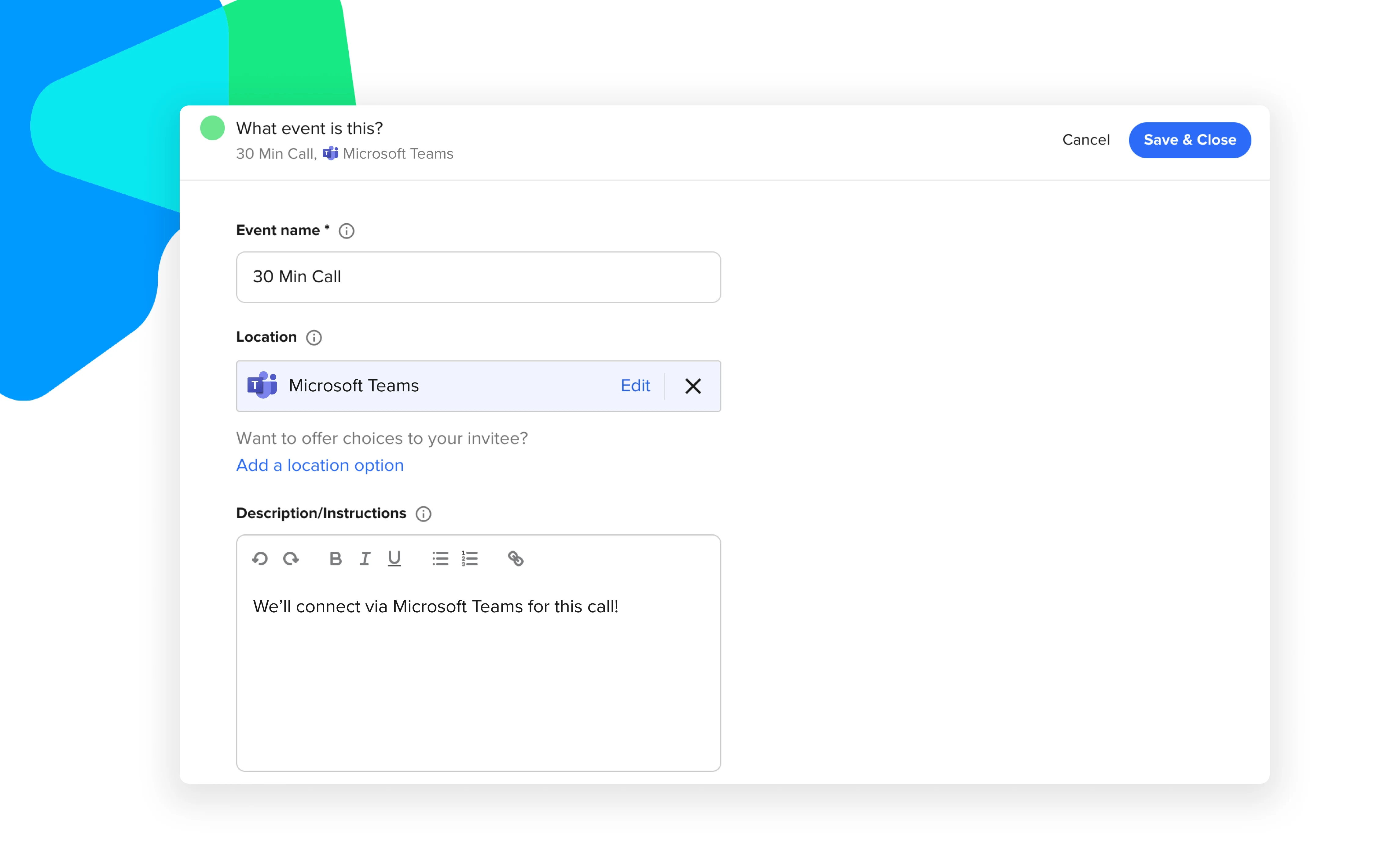Integrations
Calendly + Microsoft Teams integration: Instantly add your video link to every meeting
Calendly’s integration with Microsoft Teams takes the effort out of scheduling meetings.
Hilary Yeganegi
May 03, 2023
4 min read
Table of contents
Calendly + Microsoft Teams
Virtual conferencing is the easiest way to have productive, face-to-face time with others — until, well, it isn’t. Between meeting prep and follow up, and the countless other tasks you find yourself juggling, it can be tedious to get your tech in order so every virtual meeting happens seamlessly. (Remembering to add your conference details to the invite every time? Forget about it.)
That’s why you need dedicated scheduling software with robust functionality so you can schedule appointments with ease.
Calendly’s integration with Microsoft Teams takes the effort out of scheduling meetings so you can focus on having great conversations. Once you connect Calendly with Microsoft Teams, the integration will:
Automatically generate unique Teams video conference details for every new meeting you schedule
Instantly create and share your Microsoft Teams meeting details with invitees without any manual hassle
Update meeting details in real time as meetings are rescheduled or canceled
And the best news is that the Calendly + Microsoft Teams integration (and all our video conferencing integrations) are free forever on all Calendly pricing plans!
How the Calendy + Microsoft Teams video conferencing integration works
To get started, connect your Microsoft Teams account with Calendly by visiting your integrations page and selecting Microsoft Teams. Once you log in to Microsoft Teams, you’re ready to roll!
Add Microsoft Teams as the default location for your meetings by selecting the Event Type from your Calendly dashboard, expanding the “What event is this” section, and choosing Microsoft Teams under the Location dropdown.
Here's more on how to invite external users to meetings using Microsoft Teams. And you can always visit the Calendly Help Center if you need extra guidance.
What automation means for your invitees
Now, when an invitee books a meeting with you, they’ll receive instant access to the Teams meeting details via a calendar invitation or meeting confirmation email. You’ll also find these details and your unique link from the Meetings tab on your Calendly dashboard.
Be sure to use Calendly features like Workflows and Notifications to make sure Calendly includes your Microsoft Teams details in calendar invitations, confirmations, and reminders.
To start saving time by automatically adding Microsoft Teams video conference details to your Calendly meetings, set up your integration today.
If you’re not using Teams, you can still add your video conference details to your Calendly meetings. Calendly also integrates with Zoom, Google Meet, GoToMeeting, and Webex. Or you can always add your static web conferencing link or dial-in number to the location field.
Get more done with Calendly’s full suite of Microsoft integrations
We know how important it is that all the tools in your tech stack work well together. Here are more ways to boost productivity by connecting Calendly with your Microsoft apps and tools. (Many of them are included with Calendly’s free plan!)
Outlook and Office 365 calendar connections: Keep your availability up to date and avoid double booking by connecting your calendar to Calendly → Connect / Learn more
Microsoft Teams chat: Get real-time updates on your Calendly meetings right in Teams → Add the app / Learn more
Outlook add-in: Schedule Calendly meetings right from your inbox → Download / Learn more
Edge browser extension: Share your availability and schedule meetings without switching tabs → Download / Learn more
Microsoft Dynamics 365 integration: Sync lead and meeting details to your CRM (Enterprise Calendly users only) → Connect / Learn more
Azure SSO: Add a simple and secure way for your team to access Calendly (Enterprise Calendly admins only) → Get it now / Learn more
(Don’t have a Calendly account? Sign up for free!)
For a full tour of the Calendly + Microsoft ecosystem, check out our webinar: How Calendly Integrates with Microsoft. It’s the best way to learn all about the features we’ve built specifically for Microsoft users like you!
Get started with Calendly
Ready to make scheduling easier than ever?
Related Articles
Don't leave your prospects, customers, and candidates waiting
Calendly eliminates the scheduling back and forth and helps you hit goals faster. Get started in seconds.