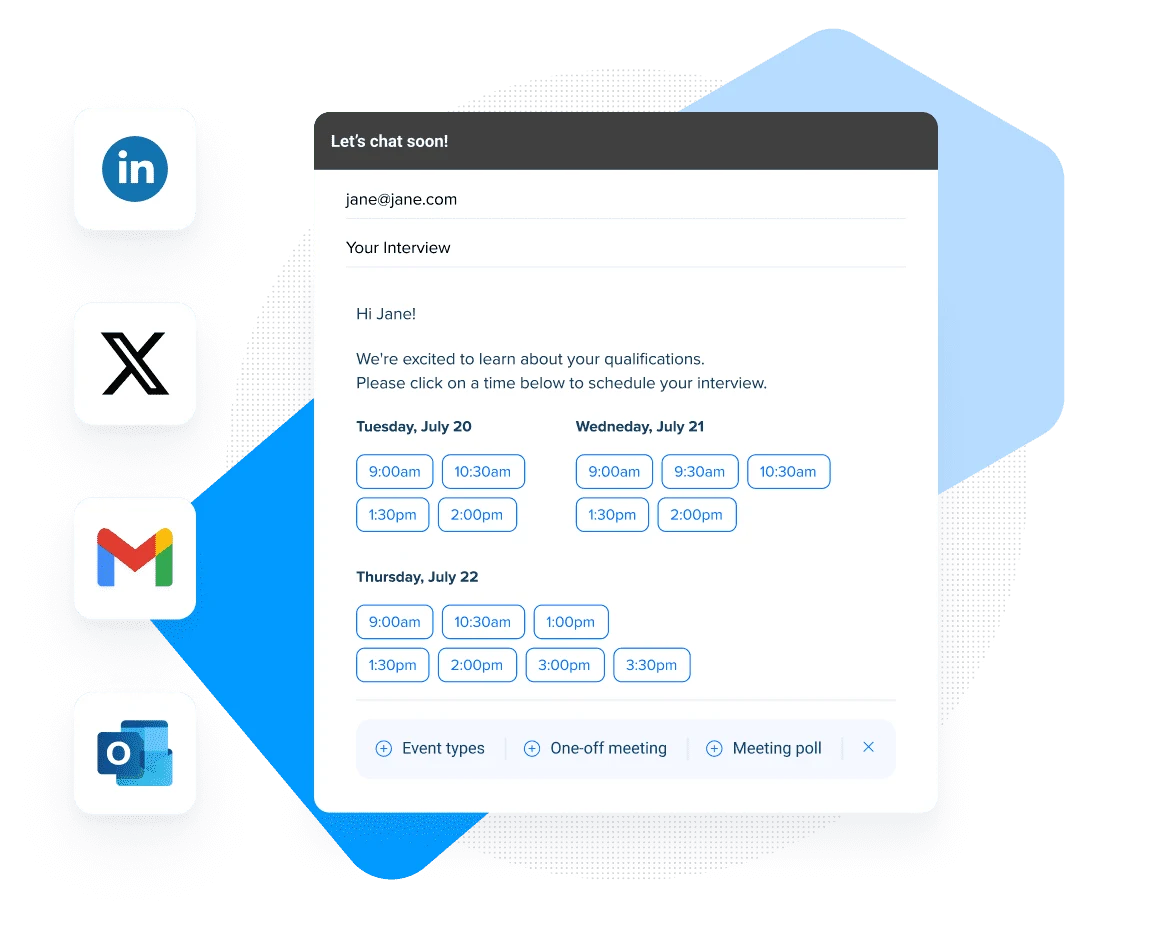Pro tips
How to get the most from your free Calendly plan
Learn how to make scheduling easier and have better meetings with Calendly’s free plan features.
Rachel Burns
Sep 12, 2024
8 min read
Table of contents
Easier scheduling shouldn’t cost an arm and a leg. If you’re curious about scheduling software, Calendly’s free plan is a great place to start. It offers useful features and great flexibility right out of the box.
In this guide, you’ll learn how Calendly’s free plan can help you save time and simplify your scheduling.
(Don’t have a Calendly account? Sign up for free!)
How does Calendly work?
When you sign up for your free account, Calendly creates a personalized booking page people can use to schedule meetings with you.
You connect your work or personal calendar to Calendly, set your available hours, and let Calendly handle the rest. Calendly uses this info to show your available meeting times. (No one can see the details of your whole calendar — Calendly only shows the times you’re available.)
When you share your Calendly booking page with invitees — aka your clients, colleagues, friends, or anyone else who wants to book a meeting with you — they can quickly see when you're available. Available times will automatically be shown in invitees’ time zones, so nobody has to do mental math.
Invitees choose their preferred time and, in less than a minute, your meeting is scheduled! No more back-and-forth via email or playing phone tag to find a time that works for everyone.
Scheduled meetings are automatically published to your connected calendar. No admin work needed.
Who is Calendly’s free plan for?
Calendly’s free plan is best for individuals starting out with basic scheduling for business or personal use. That includes small business owners, entrepreneurs, service providers, or anyone just looking for a way to make scheduling easier in their day-to-day lives.
What can you do with Calendly’s free plan?
Calendly’s free plan helps you schedule the meetings that matter without the back-and-forth emails.
Here are a few ways Calendly’s free plan makes scheduling easier:
1. Avoid double-booking by connecting your calendar
Calendly integrates with the calendars you use every day, including Outlook, Google Calendar, and Exchange.
When you connect your calendar, Calendly looks at your complete schedule and only shows your open time slots on your booking page, so you don’t need to check for scheduling conflicts manually.
Calendly's free plan includes one calendar connection. Upgrade to any paid plan to connect up to 6 calendars, reducing even more double-bookings.
2. Take control of your time by setting your available hours
Setting up your default available hours in Calendly is a great way to avoid meetings after working hours (or before you’ve had your morning coffee). In the availability tab, you can edit your default working hours.
To show your available time slots on your booking page, Calendly will look at your connected calendar and your default hours, so you don’t have to worry about double bookings or midnight meetings.
3. Create your perfect scheduling setup with an Event Type meeting template
Think of Calendly Event Types as customizable meeting templates that you'll use over and over again. Any external meeting that you host regularly is a good candidate for an Event Type. Your Event Type could be objective-based, like a sales discovery call or hiring manager interview, or it could be time-based, like a flexible 30-minute meeting.
When you first set up an Event Type, you’ll add basic meeting details like the event name, duration, and location, so you don't have to manually enter them for every new event. You can also set how many days into the future invitees can schedule, add buffer time before or after meetings, set the minimum notice required before an event, and more.
Calendly will automatically create your first Event Type for you, so all you need to do is customize it!
On the free plan, you can have one active Event Type at a time, and schedule unlimited meetings with that Event Type. If you find you need different templates for various meeting scenarios, you can upgrade to a paid plan to access unlimited Event Types.
4. Have better virtual meetings by connecting video conferencing
For virtual meetings, connect your video conferencing tool to Calendly, then set video conferencing as the location for your Event Type. Calendly will automatically generate video conferencing details when someone schedules with you, so you and your invitees don’t have to waste time trying to hunt down a meeting link.
Calendly integrates with Zoom, Google Meet, Microsoft Teams, GoTo Meeting, and Webex.
“Calendly auto-generates Zoom links and Outlook meetings without me having to think about it. I appreciate anything that makes my life simpler when I’m juggling many, many meetings and emails.”
Kate Nachazel
Business Coach at Fireproof Performance
5. Share your scheduling link to let people book with you
Once your availability and Event Type are set up, you’re ready to start scheduling via your booking page! You have several options for sharing your booking page with clients, prospects, and candidates, so you can avoid the endless back-and-forth emails.
The simplest way is by sharing your scheduling link (aka Calendly link or booking link). Your scheduling link is the URL that takes people to your booking page, where they can see when you’re free and book a meeting with you. You can also add your scheduling link to your email signature.
“After using it for just a couple of weeks, I definitely experienced fewer headaches when it came to coordinating calls. When I realized I could easily share one link and empower my customers to schedule and reschedule calls, I was sold!”
Tiffany Keel
Head of Customer Advocacy, Product Marketing at ClickUp
Another popular option is adding clickable available dates and times to an email. Contacts can schedule with you right from their inbox, making it extra easy to get a meeting on the books.
You can even embed your Calendly booking page on your website, so visitors can instantly book a meeting with you as soon as they’re interested.
6. Schedule meetings wherever you are with the browser extension and mobile app
The Calendly browser extension for Chrome, Outlook, Edge, and Firefox makes it super simple to use Calendly wherever you work, without having to jump between tabs or apps. In just a few clicks, you can:
Share your scheduling link or add your available times in Gmail, Outlook, LinkedIn messages, social media, or anywhere else on the web
Prep for your next meeting by seeing meeting history with your contacts at a glance
Book your next meeting in real time right from the extension
“[The browser extension] makes it so easy to send Calendly links and schedule with my partners and prospects.”
Sarah Pinner
Co-founder at Beni
With Calendly’s free mobile app for iOS and Android, you can share your scheduling link, book meetings, get notifications, and change your availability on the go.
7. Find the best time for a big group meeting with Meeting Polls
Trying to get a big group together for a one-time meeting? Skip the calendar cross-referencing by sending out a Calendly Meeting Poll.
Your invitees vote on their preferred meeting times, so you can easily accommodate busy schedules and different time zones. Once everyone votes, you choose the best time. Calendly schedules the new event for you, then automatically sends calendar invites and meeting details to everyone who voted.
You can create unlimited Meeting Polls on Calendly’s free plan.
Simplify your most complex scheduling scenarios with Calendly’s paid plans
The free version of Calendly is a great jumping off point for creating a scheduling page, sending out Meeting Polls, and booking one-on-one meetings. As your scheduling needs get more complex — group meetings, managing multiple team members, and other advanced features — consider upgrading to a Standard or Teams plan.
When you upgrade your Calendly account, you can:
Connect up to six calendars, so you’re never double-booked over professional meetings or personal obligations (or vacations!).
Customize your booking page and website embed to match your brand.
Create unlimited Event Types for every type of meeting.
Book multi-person meetings with team scheduling options: Collective Event Types for co-hosted meetings, Group Event Types for one-to-many meetings, and Round Robin Event Types for meeting distribution across team members.
Automate pre- and post-meeting communications with Calendly Workflows. Avoid last-minute cancellations and no-shows with text notifications and email reminders, and spend less time on meeting prep and follow-ups.
Explore 100+ integrations with tools you use every day, like Salesforce CRM, HubSpot, Marketo, and Zapier.
Qualify, route, and book leads from your website forms with Calendly Routing.
Invite teammates to your centrally managed Calendly org for streamlined, collaborative scheduling across team members.
Simplify secure team access with SAML-based SSO (optional add-on).
… and much more.
Learn more about Calendly’s pricing plans and upgrade to the Standard or Teams plan.
Easier scheduling, better meetings
More than 20 million people use Calendly to save time and simplify scheduling. Ready to join them? Sign up for free today and start booking meetings in just a few steps.
Already have a Calendly account? Jump right into the app, or check out our Getting Started Guide for new users.
Get started with Calendly
Ready to make scheduling easier than ever?
Rachel Burns
Rachel is a Content Marketing Manager at Calendly. When she’s not writing, you can find her rescuing dogs, baking something, or extolling the virtue of the Oxford comma.
Related Articles
Don't leave your prospects, customers, and candidates waiting
Calendly eliminates the scheduling back and forth and helps you hit goals faster. Get started in seconds.