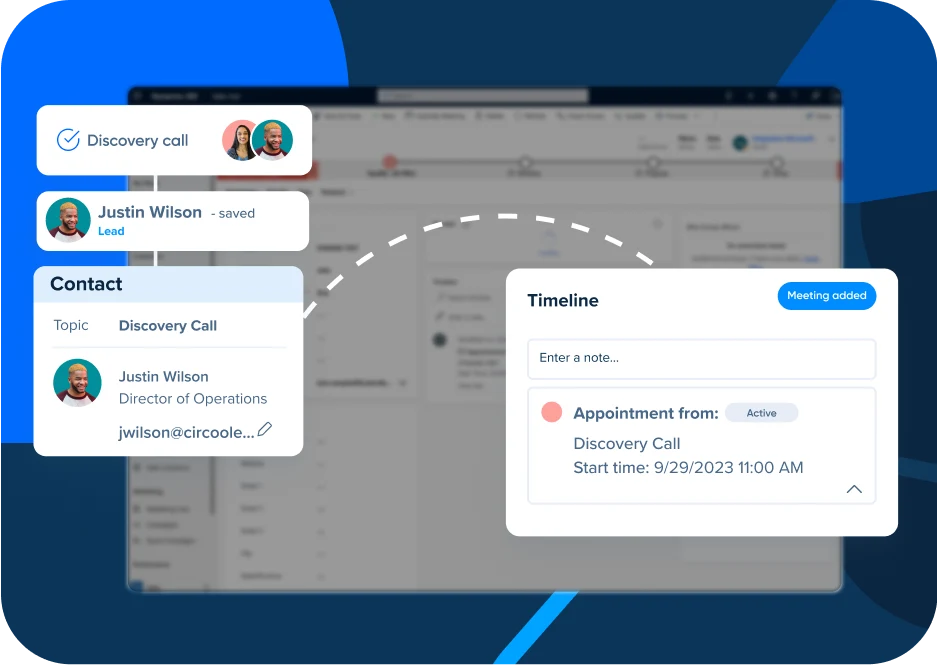Connect Calendly with Microsoft Dynamics 365
Revenue teams save time and get more done with the Calendly + Microsoft Dynamics 365 integration.
Table of contents
For today’s sales teams, the CRM is the central control station. All your customer data — from inbound to outbound, expansion opportunities, and more — is recorded in and reported from your CRM, and it’s important to keep yours up to date.
If you’re a Microsoft office user, you also probably use their native CRM: Microsoft Dynamics 365 Sales. This powerful CRM enables users to close more deals with native emailing, AI-based lead scoring, and syncing with various Microsoft 365 apps.
And if your team uses Calendly, you can now combine scheduling automation with your Dynamics 365 data. Currently available for Calendly for Enterprise users, the Calendly + Microsoft Dynamics 365 integration unlocks new workflows and automation for your sales and marketing teams, so they can spend less time on manual admin tasks like data entry, and more time driving revenue.
Why integrate Calendly with Microsoft Dynamics 365
With our Calendly + Microsoft Dynamics 365 integration, when Calendly meetings are scheduled, your invitee information and scheduled meeting information is automatically added (or updated) in your records. Additional functionality includes:
Sync leads in real-time: When a Calendly meeting is booked, a lead is created with up-to-date contact information. If the lead already exists in Dynamics 365, the record is updated with Calendly’s most recent information.
Get insight into leads’ activities: View upcoming and past meetings on a lead’s Timeline. If a meeting is rescheduled or canceled, the appointment also is updated or canceled in Dynamics 365.
Enable dynamic marketing and sales automations: Always include the right team member’s availability or scheduling page in email campaigns and lead nurture flows. Store user-specific Calendly links in your Dynamics 365 user profile, so you don’t have to manually add them to each email.
Capture form responses: If you use Calendly forms to capture lead information, all submissions are added to Dynamics 365 records, too.
These automations ensure your information is always accurate, eliminating the need for manual data entry. Save time and effort on admin tasks, so you can improve your sales process and close more deals.
“Before the Microsoft Dynamics 365 and Power Automate integrations, we were going through a bunch of different routes to get our information and data where it needs to be — which wasn't super viable or scalable. With these integrations, we can set up flows to automate moving Calendly data into our Microsoft tools, and there are endless use cases to simplify our work.”
Tim Francoeur
Sales & Marketing Operations Analyst at Sherweb
Get started with Calendly’s Microsoft Dynamics 365 integration
The Microsoft Dynamics 365 integration is only available on Calendly’s Enterprise plan, and is enabled by Microsoft’s Power Automate, so you also need to be on one of the following plans:
OR Microsoft Dynamics 365 Sales Professional with an added Power Automate plan
Learn more about setting up the Dynamics 365 integration.
How to connect the Dynamics 365 integration
Follow the simple steps below to get started with Calendly’s Dynamics 365 integration.
Please note: When connecting Calendly to a Dynamics 365 account, users must have Create permission to add and update records within the account. Users also must be an Owner or Admin of their Calendly account to configure this integration.
Go to your Integrations page and select Microsoft Dynamics 365. You’ll be taken to Microsoft Power Automate to configure the Dynamics 365 integration.
Log in to your Power Automate account directly, then navigate to the Templates menu.
Search the Templates menu for "Calendly" to find our pre-built templates, and select the template you wish to use.
Next, connect your Dynamics 365 and Calendly accounts. To connect your Calendly account, return to your Integrations page, select API and webhooks, then Get a token now (or Generate New Token). Name, authenticate, and copy the token.
Return to Power Automate, name the connection and insert your token, then select Create. At this point, you’re ready to use the template. It’ll appear under My Flows.
Customize the automation to fit your use case by adding or removing any of the steps in the template.
Connect Calendly + Power Automate to get more from all your Microsoft tools
Our Dynamics 365 integration is powered by the Calendly Connector within Microsoft Power Automate, which means Calendly Enterprise users now also have access to our Power Automate integration!
Power Automate is Microsoft’s workflow automation tool, allowing users to set up quick automations between tools and boost efficiency along the way.
With the Calendly Connector + Power Automate, you have access to an endless number of workflows that you can set up to send Calendly data into other tools in your tech stack. Here are a few of our favorites:
Send notifications to Microsoft Teams when a new meeting is scheduled.
Send Calendly data to Power BI.
Add scheduled meetings to an Excel spreadsheet, or share in Sharepoint.
Get connected with Calendly’s full suite of Microsoft integrations
We know how important it is that all the tools in your tech stack work well together. If you’re using Microsoft Dynamics 365, you may also be using other Microsoft apps that Calendly integrates with. (Spoiler alert: many of them work with Calendly’s free plan!)
Outlook and Office 365 calendar connections: Keep your availability up to date and avoid double booking by connecting your calendar to Calendly → Connect / Learn more
Microsoft Teams video conferencing: Automatically add Teams video conferencing links to Calendly meetings → Connect / Learn more
Microsoft Teams chat: Get real-time updates on your Calendly meetings right in Teams → Add the app / Learn more
Outlook add-in: Schedule Calendly meetings right from your inbox → Download / Learn more
Edge browser extension: Share your availability and schedule meetings without switching tabs → Download / Learn more
Azure SSO: Add a simple and secure way for your team to access Calendly (Enterprise Calendly admins only) → Get it now / Learn more
(Don’t have a Calendly account? Sign up for free!)
For a full tour of the Calendly + Microsoft ecosystem, check out our webinar: How Calendly Integrates with Microsoft. It’s the best way to learn all about the features we’ve built specifically for Microsoft users like you!
Webinar: How Calendly Integrates with Microsoft
Related Articles
Don't leave your prospects, customers, and candidates waiting
Calendly eliminates the scheduling back and forth and helps you hit goals faster. Get started in seconds.