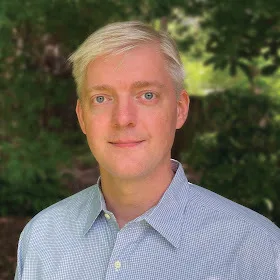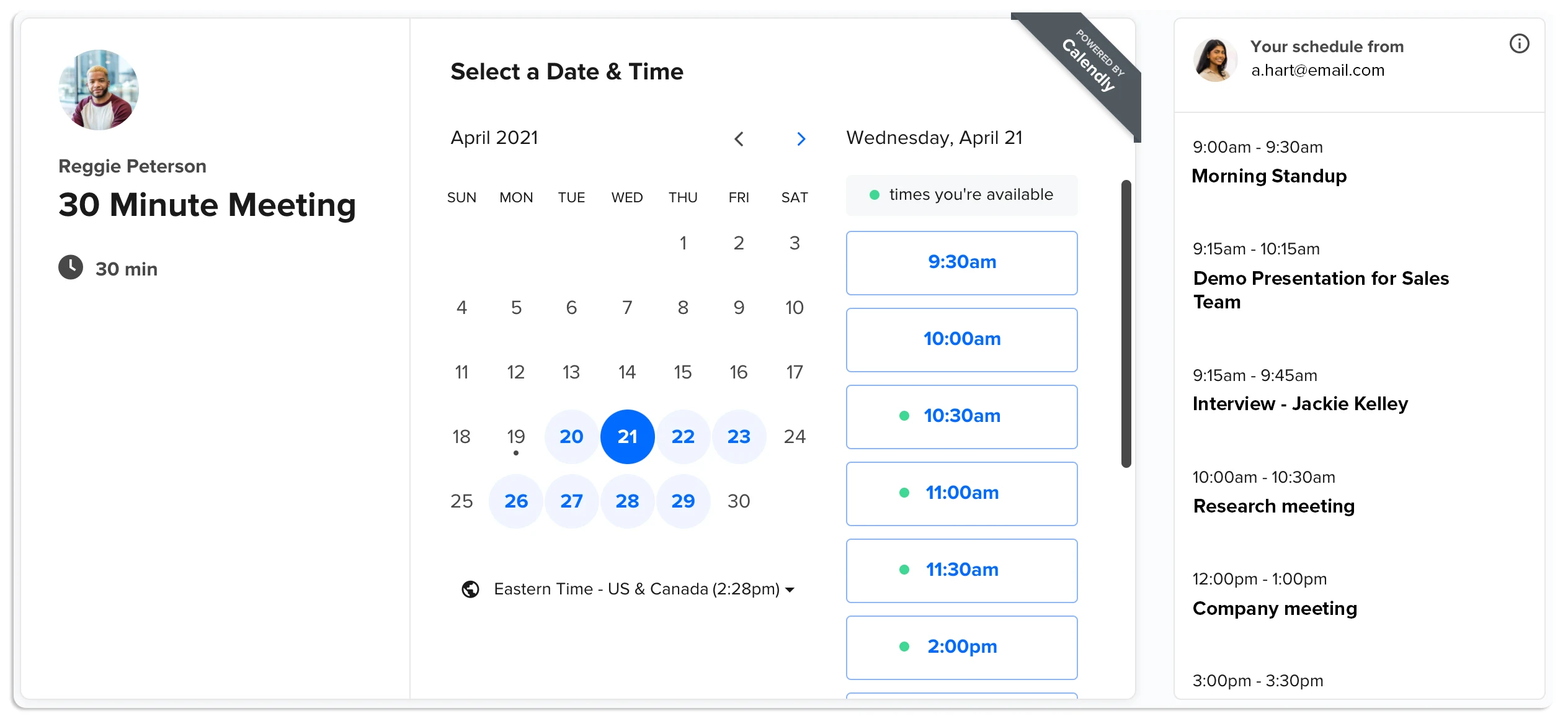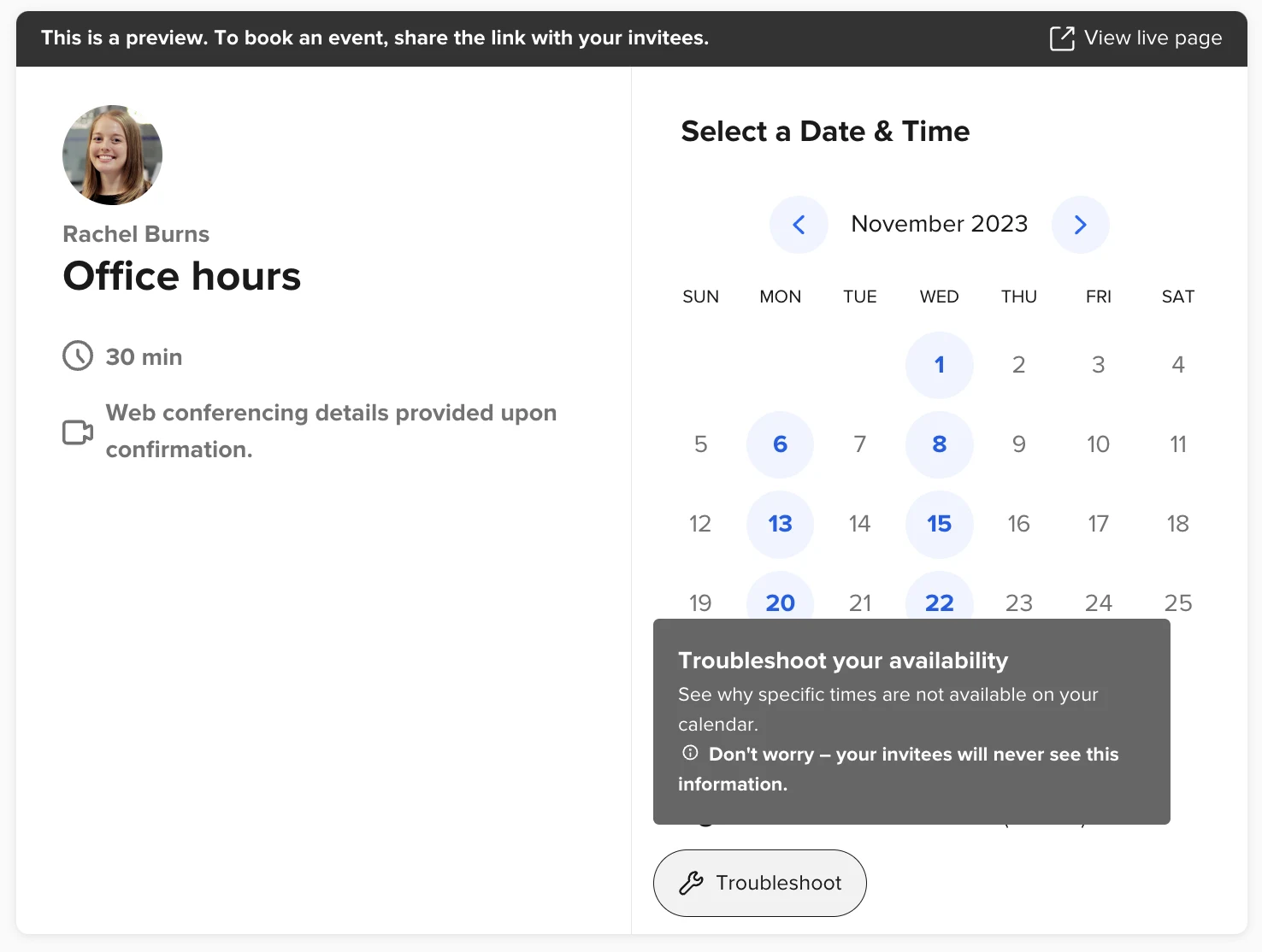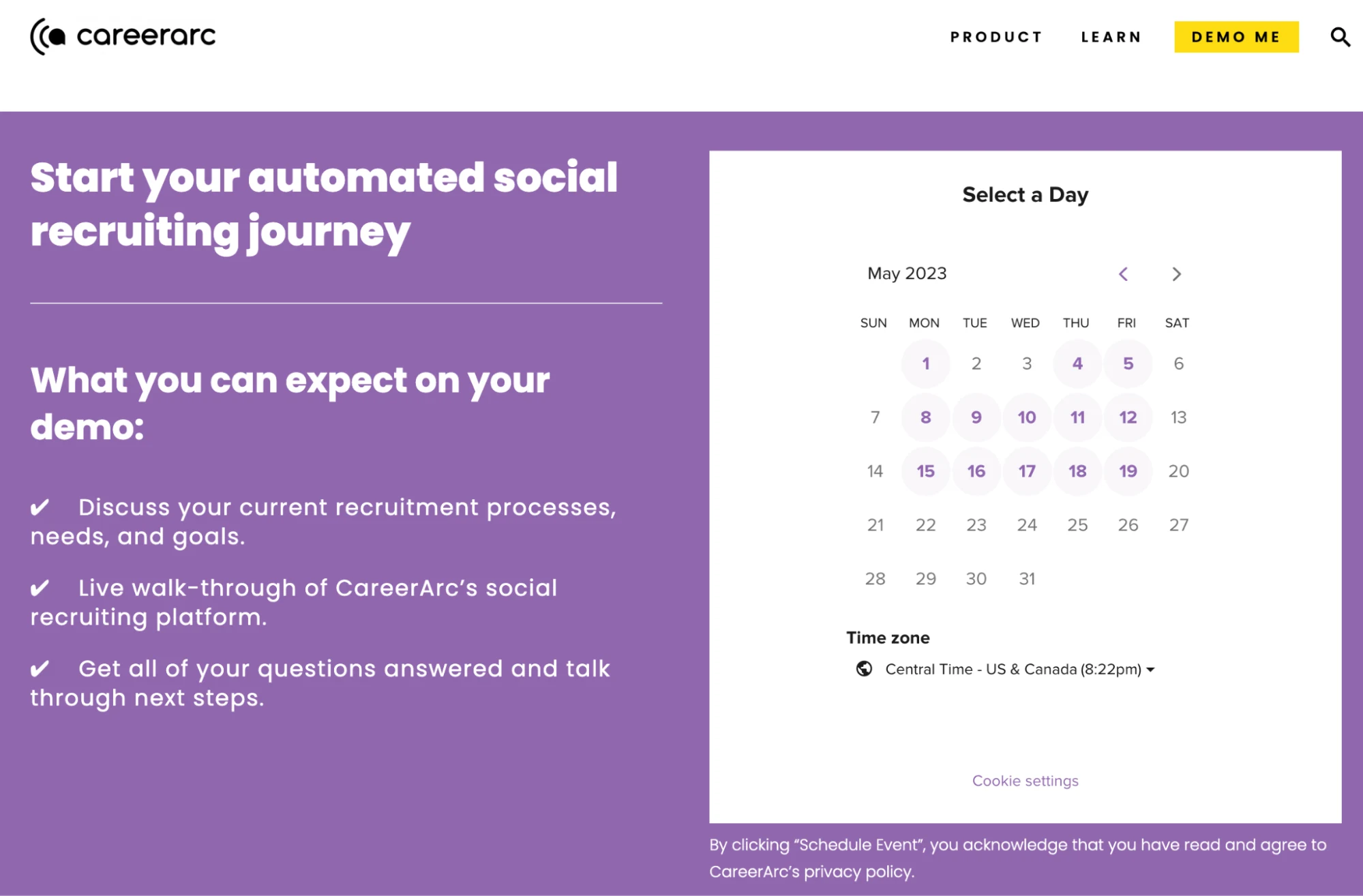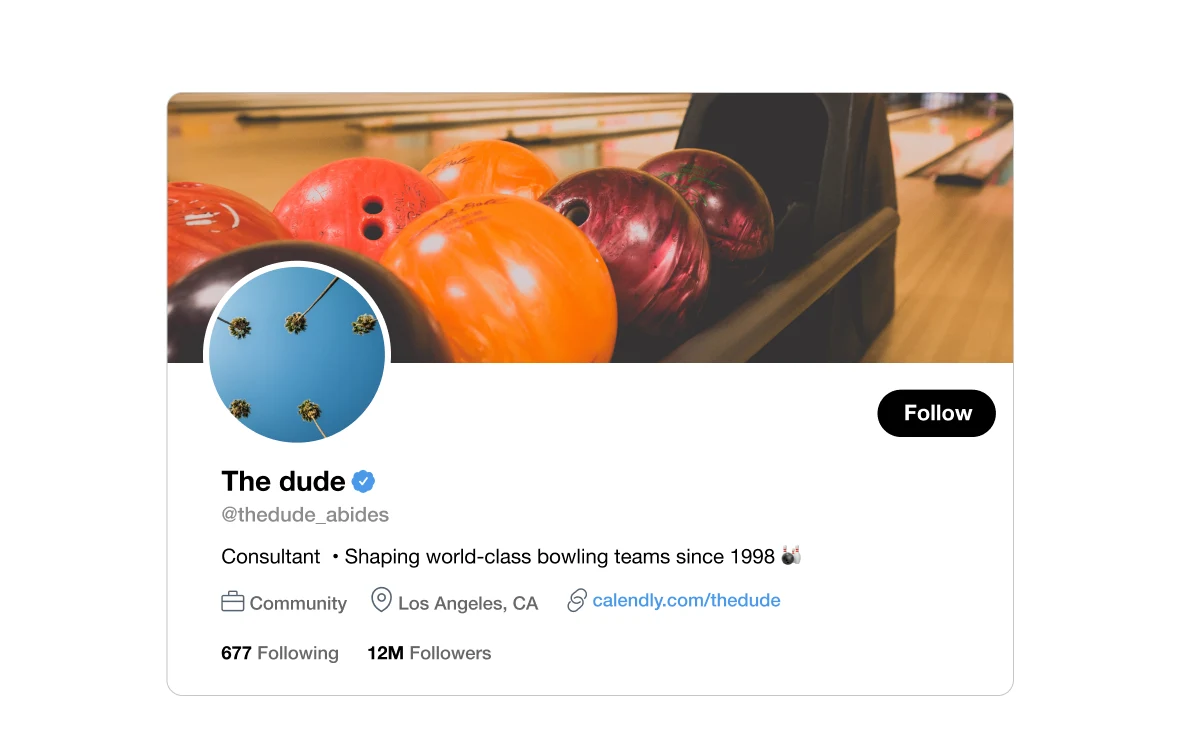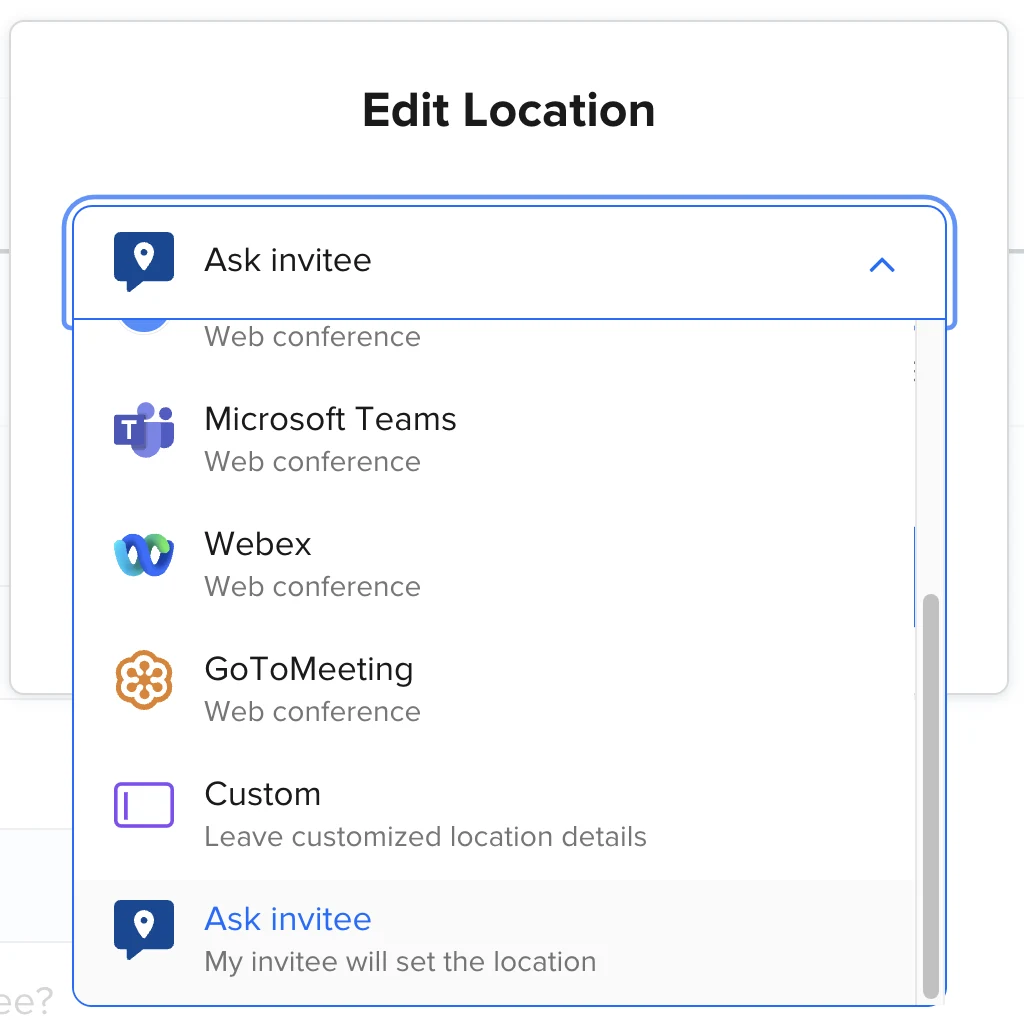21 pro tips to transform you into a Calendly power user
These Calendly tips improve time management, increase availability, and create more connections.
Table of contents
Calendly is so much more than a scheduling link. Just ask one of our power users — or become one yourself.
Calendly has sometimes-overlooked features that help you manage your time, share your availability more widely, and create a better booking experience for your invitees. And that gives you and your team even more opportunities to automate workflows, share insights and expertise, and focus on activities that grow your business.
These 21 easy-to-implement pro tips will level you up in no time. There’s a lot of insider knowledge to cover, so feel free to skip to the sections that will automate the most functions in your workflow.
Part 1: Make Calendly easier to use
Speed up access to Calendly
Use these tips to keep Calendly at your fingertips and share scheduling links faster.
1. Add the Calendly app to your mobile device
You shouldn’t be tied to your desk for scheduling — especially when you’re out making new connections to grow your business.
Put the power of Calendly in your pocket instead. Install Calendly’s app for iOS or Android on your mobile device and share your scheduling links on the go. Just copy your scheduling links and paste them into an email, text, or any other app, saving you time while you’re away from your computer. You can also view details for your upcoming events and reschedule or cancel them, all from your phone.
2. Add the Calendly extension to your web browser
Busy professionals constantly switch between business tools and communication platforms. Before you know it, you’re in a contest to see who has the most open browser tabs. It’s annoying and time-consuming having to search for the one with your scheduling platform to share a meeting link.
With Calendly’s browser extensions for Chrome, Firefox, Safari, and Edge, you can access your Event Types with a single click, no matter where you are in your workflow. What’s more, you can add a Calendly shortcut to your Gmail and LinkedIn accounts so you can share your scheduling link with just a few clicks.
Streamline your work processes
These tips help you automate and manage your work processes so you can make the best use of your time.
3. Use Internal Notes to distinguish between Event Types with similar names
Many Calendly users create multiple Event Types for a wide variety of purposes and invitees. It’s understandable — no two meetings are exactly the same. But when you have a lot of customized meetings, it can be easy to mix them up if their names are similar.
Use Internal Notes to differentiate among similarly named Event Types and keep your schedule on track. They can only be seen by you and users within your organization. Internal Notes clarify Event Types which are preferred for different meetings, include payment options, offer extended hours of availability, and other differences that help you share the best Event Type for your next meeting.
4. Integrate Calendly with your favorite business tools and platforms
Your time is valuable. Don’t waste it on copying meeting details between the different tools in your workflow. Let Calendly do the work for you!
Calendly has integrations with business tools including Salesforce, HubSpot, Slack, Typeform, Greenhouse, and other popular platforms. Even more integrations are available when you connect Calendly with Zapier or use our APIs and Developer Portal to build new tools and embedded solutions. Calendly eliminates manual data entry, letting you import and share meeting details automatically throughout your tech stack so you can focus on activities that grow your business.
Webinar: Getting started with Calendly
5. Integrate Calendly with conferencing tools
Manually creating, copying, and pasting your meeting dial-in details into your meeting invitations takes time away from more important work (and gets old fast).
Make your workflow more efficient by integrating Calendly with popular conference tools like Webex, Zoom, Google Meet, Microsoft Teams, and GoTo Meeting. Whichever platform you prefer, Calendly automatically adds conferencing links and dial-in options to your calendar meetings so you can stay focused.
6. Automate pre- and post-meeting communications with Workflows
Sometimes the work involved in creating and sending communications before and after a meeting can take longer than the meeting itself. Calendly’s Workflows feature automates these invitee communications. You can personalize ready-made Workflow templates in the platform for reminders, follow-ups, and thank-you messages.
Workflows help you increase engagement with invitees and standardize your communications — all while saving you time. This feature is especially useful for sales teams, helping eliminate cancelations and no-shows by providing an automated touchpoint before a demo. In fact, 88% of sales users reported meeting no-shows decreased when using Workflows.
7. Collect payments at booking
If you charge for consultation services or classes, then you know the hassles of invoicing and creating links to payment sites by yourself — and how much time it takes out of your day.
Calendly gives you a single platform for time and revenue management. It offers full integration with online payment services including PayPal and Stripe. You don’t need to worry about chasing down customers to pay invoices, because they can pay for your services the moment they book time with you.
Manage your time
Use these tips to optimize your schedule and increase your personal productivity.
8. Add buffers and limits to your Event Types
When your time is in demand, it’s easy to get overbooked. Back-to-back appointments don’t give you enough time between meetings to get ready — and that means less effective connections with your invitees.
Add a buffer to your Event Types to give yourself some breathing room. Buffers are additional time before or after a Calendly event. The extra space in your schedule reserves time to prepare before a meeting, travel to an event, or compile notes after a presentation. Buffers are event-specific, so you can tweak and optimize the buffer settings for each of your Event Types. Add buffers to your connected calendar so teammates don’t schedule internal meetings during the time you’ve set aside to prep, follow-up, and take breaks.
You can also add daily, weekly, and monthly meeting limits to cap bookings, helping protect your time for other work and responsibilities. For those that want maximum availability, allow invitees to book over non-essential events, like an optional meeting or focus block, to open up more time slots. Tailor these settings on each event type to create your perfect scheduling setup!
9. Connect multiple calendars to check for work and personal conflicts
There are also the problems that come from not having a complete picture of your availability. Between your main job, side gigs, personal events, and volunteer events, the risks increase as you juggle more calendars: a surprise meeting about your passion project, a forgotten appointment, a missed standing call with a client.
Calendly lets you see when you’re available across multiple calendar accounts. No matter how you organize your time, you don’t have to worry about getting double-booked accidentally. (Though you might also consider dialing things back a bit. Get some rest!)
10. Update your Outlook calendar connection page settings
Most calendars have a free/busy status, but Microsoft Outlook also offers “working elsewhere” and “tentative” status options. The flexibility is great, but only people in your organization can see these statuses. Scheduling automation platforms can’t always tell which ones you consider to be a conflict.
It’s not a problem for Calendly users. Just go to your Calendar Connection page and choose which Outlook status options will be scheduling conflicts. You can customize your availability for any situation. For example, you can show your organization that you’re “working elsewhere” but still be available for bookings through Calendly.
11. See when your availability matches other Calendly users
When you’re invited to schedule time with another Calendly user, you can log into the platform to see when you’re both available. Calendly checks which available event times are free in your schedule and marks them with a green dot. The highlighted times let you narrow your options and schedule time more quickly.
You can also see the name of your booked appointments, letting you decide if one is a lower priority and can be rescheduled to accommodate the new invitation.
12. Create exclusive availability Event Types with secret events
Not every meeting type you have needs to be on your scheduling page. Some situations call for more privacy. You may have regularly occurring meetings that involve a select group of invitees, discuss sensitive information, or fall outside of your normal working hours. In each case, you may want to control who can schedule these types of meetings with you, but you also want to preserve the convenience of scheduling automation for your invitees.
That’s why Calendly provides a “secret” option for your Event Types. Secret events don't appear on your main scheduling page and can only be accessed by invitees who have the Event Type’s link. Unlike one-off meetings, your invitees can reschedule events booked using secret Event Types.
13. Use troubleshooting mode to see what’s blocking your availability
Even our most experienced users occasionally run into issues. Sometimes your schedule shows you’re unavailable at a certain date and/or time when you’re actually free. However, you can almost always fix it yourself using Calendly’s troubleshooting mode.
First, make sure you’re logged into your Calendly account. Then, select the Event Type that’s causing a problem and then select “view live page.” You’ll find a button to enter troubleshooting mode at the bottom. (You can also select “troubleshoot availability” under the event scheduling page menu.) The platform will show you where there is a conflict across your connected calendars.
Part 2: Make it easier for invitees to connect with you
Optimizing your Calendly account is great for your own work processes, but it’s only half the story. Being a complete power user takes streamlining the booking process and improving your invitees’ experience with Calendly. These tips show you how.
Share your availability
These tips show you how to create a friction-free booking experience in your schedule.
Create publicly available scheduling links
You never know where your next growth opportunity may come from. Use high-visibility spaces to share your scheduling link to attract high-interest prospects while you concentrate on your work.
14: Embed Calendly in your website
With one-click scheduling available on your website, you create connection opportunities with high-interest prospects without using an outreach campaign. With three different embed options (inline, pop-up text, or pop-up widget), customers and prospects can book a time when they’re most interested and ready to talk. To start scheduling on your site, simply copy and paste a code snippet to any web page.
15. Customize your embedded Calendly page
If you embed your scheduling page with a pop-up widget, take it a step further. Calendly lets you customize the color of your background, text, buttons, and link. It’s a great way to create a seamless online user experience — no extra development or design costs needed.
16. Add a scheduling link to email or social media profiles
You have visibility on social media. Use it! Include your scheduling link in your profile on LinkedIn, Twitter, and anywhere else you maintain a public touchpoint. Also, don’t forget to update your email signature contact information with your Calendly link. It’s useful in case your email is forwarded to a more appropriate prospect.
17. Include scheduling links in sales, customer success, and marketing communications
Don’t use the call-to-action in your emails and texts to drive traffic to a form — that creates back-and-forth emails to schedule a meeting. Instead, turn every communication into a potential connection point for interested prospects and customers.
Use your call-to-action to create meetings by linking to your scheduling page or a specific event type. Providing continuous touchpoints in sales, success, and marketing outreach helps you improve conversion, retention, and customer satisfaction rates at all points along the buyer’s journey. You can also use Google Analytics and Meta Pixel (formerly Facebook Pixel) to track the progress of your campaigns.
Make your direct link shares more effective
Use these tips to improve the user experience when actively sharing your scheduling link with an invitee.
18. Embed available times in your email
Let invitees book a time with you straight from your email. Copy and paste times directly into email from your Calendly scheduling page, or use the browser extension to add times directly from your Gmail or LinkedIn Messaging inbox. Either way, your invitee simply clicks the time that works best and Calendly does the rest.
19. Use one-off meetings to reserve special availability for VIPs
When you have an opportunity to meet with a VIP, it’s critical to make room in your schedule. A one-off scheduling link lets you create exclusive or high-priority meetings outside of the times normally available on your scheduling page.
Once you send a one-off link to your invitee, Calendly reserves that time slot so no one can book it. This exclusive availability is great for quickly scheduling a non-standard meeting, offering times outside of your regular availability, and giving a meeting higher priority over your existing meetings.
Create a better booking experience
These tips eliminate potential roadblocks between you and your invitee so you can connect more quickly.
20. Use team pages to offer multiple meeting options
When you create a team page in Calendly, you can provide a variety of meeting types to prospects, customers, or clients. From the team page, invitees can choose the type of meeting that best fits their needs, like an intro call or troubleshooting session. Team pages can be especially handy for sales and customer success teams.
A team page allows you to distribute new meetings to team members round robin–style, lets invitees meet with multiple team members at once, or lets invitees choose which team member to meet with. Team managers can create, view, and delete all scheduled team events and event types, so you can update your team’s availability as needed.
21. Give invitees more flexibility with multiple location options
While you can integrate Calendly with your preferred video conferencing platform, your invitee might want another option. Fortunately, Calendly makes it easy to let your invitee choose the meeting location. When you create a general Event Type, simply choose “Ask invitee” in the Location field. Calendly will automatically add a field to the booking page in which your invitee can enter any location.
If you’d prefer to limit the available locations, you can offer pre-selected location options instead.
Work faster — and smarter — with Calendly
Power users know how to get the most out of their Calendly account. And they’re able to focus more on what happens in their meetings — and the great things that come out of them — than on meeting administration.
It takes just a few minutes to activate the advanced features above and supercharge your productivity with Calendly. What are you waiting for?
Get started with Calendly
Ready to make scheduling easier than ever?
Related Articles
Don't leave your prospects, customers, and candidates waiting
Calendly eliminates the scheduling back and forth and helps you hit goals faster. Get started in seconds.