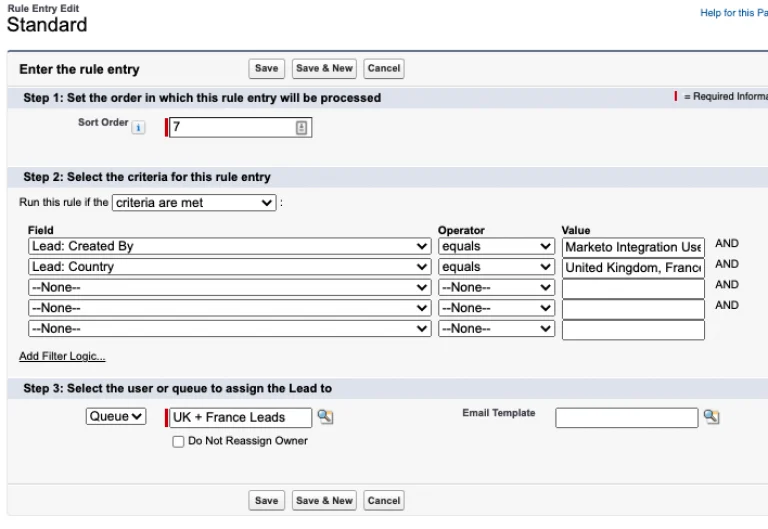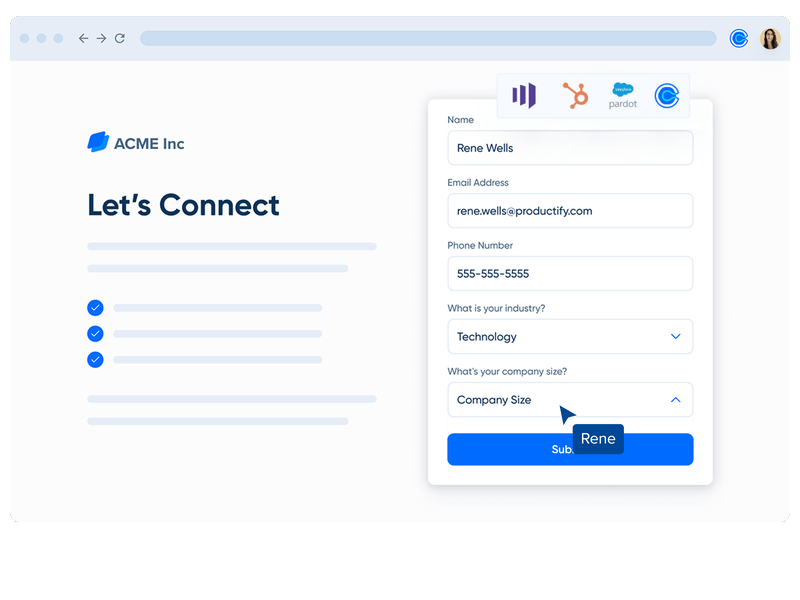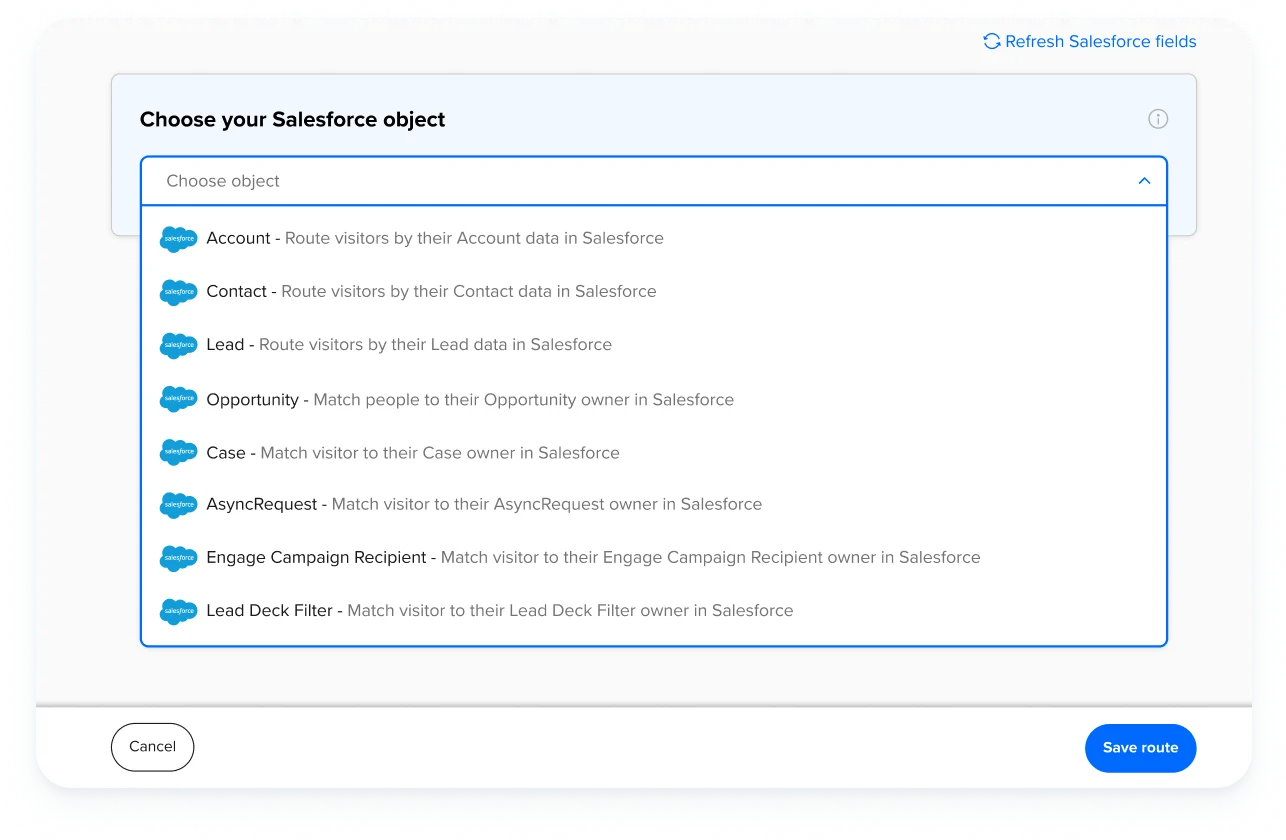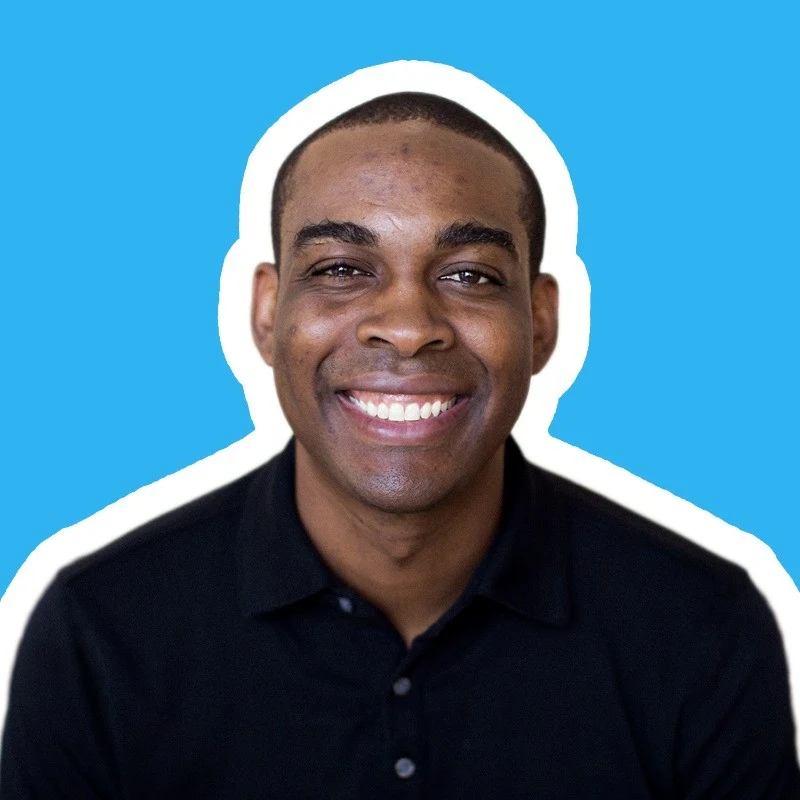A guide to Salesforce lead routing: Rules, automations, and solutions you need to know
Discover the benefits of automating lead routing in Salesforce with Calendly.
Table of contents
What is Salesforce lead routing?
Done right, lead routing is more than a set of Salesforce assignment rules — it lets sales teams connect with qualified leads at the height of their interest.
Manual lead assignment can be incredibly time-consuming for sales managers, especially if you have a high volume of inbound leads.
When you automate Salesforce lead routing, your sales team can:
Improve speed-to-lead
Boost sales team productivity and efficiency
Prevent high-quality leads from falling off your team’s radar
Create a better experience for potential customers
Speed up your entire sales pipeline to close more deals, faster
In this guide, we'll explain how lead routing works, share five best practices for Salesforce lead routing, and walk through two ways to set up automated lead routing: built-in lead assignment rules, and Calendly. We'll also cover what to look for in a third-party lead routing solution so you can set your team up for success.
How does Salesforce lead routing work?
Picture this: You're a sales manager at a B2B software company. You have a form on your website inviting interested visitors to request a product demo. Your form is connected to your Salesforce instance, but you don't have any lead routing processes, automations, or tools in place.
Halle, an enterprise IT buyer, visits your site and thinks your product could be a great fit for her company, Acme Inc. She wants to learn more, so she fills out your demo form and gets a "we'll be in touch soon!" message. A lead is created in Salesforce.
It’s a busy week, and you don’t have a chance to review new leads in Salesforce until a few days later. Based on the info she entered into the form, Halle matches your ideal customer profile, so you manually assign her to your top enterprise sales rep, Taylor. Taylor emails Halle the next day, but it’s too late — while Halle was waiting to hear back from your team, she booked and attended a demo with a competitor, and is no longer interested in your product.
What if you could speed up your response time and make sure no more qualified leads slip through the cracks?
That’s where automated lead routing comes in.
Automated lead routing
When new leads enter your Salesforce instance — imported via spreadsheet or integration, or generated through your website forms — lead routes match them with the right rep. These routes can be automated with Salesforce lead management features or a third-party lead routing tool.
Automated lead routing uses routes you set in Salesforce or a third-party tool to distribute and match leads with the right reps and queues. (You'll often hear people and companies — including Salesforce — use the terms lead routing, lead distribution, and lead assignment interchangeably.)
Let’s revisit that example with Halle, this time using Salesforce’s built-in lead assignment rules:
Halle fills out the demo form on your website. She shares her name, email address, company name, and company size. You use Salesforce’s built-in web-to-lead forms, so Halle’s form submission automatically creates a lead record.
Your Salesforce administrator has set up lead assignment rules that match leads with queues based on company size. Acme Inc. has 5,000 employees, so Salesforce automatically assigns Halle to the enterprise lead queue. Taylor, your top enterprise sales rep, gets a notification that a new lead has been added to the enterprise queue.
Taylor checks out Halle’s lead record and sees that Acme Inc. is in your company’s target market, so they email Halle to set up a demo call right away. Because Taylor doesn’t have to wait for someone to manually assign the lead to their team, they connect with Halle more quickly, beating out the competition.
5 Salesforce lead routing best practices
1. Clearly define your lead routing strategy
Before setting up lead routing, you need to determine which criteria your team will use to distribute leads. The options are nearly limitless — where should you start?
It’s time to bring your revenue operations, sales, and marketing teams together to answer some questions:
Lead sources: Where do leads come from? Do we use marketing forms through Salesforce web-to-lead forms or a third-party integration? Are we importing leads via the data import wizard?
Sales team structure: How is the sales team structured? Are different teams or individuals specialized in specific products, industries, use cases, or regions?
Lead data: What info do we request from new leads? Which standard and custom fields do we require?
Sales territories: How are sales territories defined? Are there specific regions, countries, or territories we should take into account for lead assignment?
Integrations: Do we have any third-party integrations with lead routing features? Are we using those features?
Special circumstances: Are there any priority levels or tiers for leads that require special attention? For example, do we have a designated rep or queue for leads with complex needs and use cases?
Poor fits: What should we do with leads who don’t meet any of our criteria?
It’s a lot of information to gather and organize, but it’s important to learn as much as possible to cover every scenario and equip your sales team with accurate data. Putting in this time and effort upfront will pay off in productivity once your lead routes are in place!
Once you define your lead routing logic and processes, document it in a team drive or internal wiki, so you can reference it for future updates, training, and troubleshooting.
2. Create custom fields
You can tailor your Salesforce setup to match your team's processes and priorities. Use custom fields to capture the info you need to accurately route and nurture each lead.
For example, let’s say your company offers several different products. You want to track which product each lead has expressed interest in, so you create a custom field called “Product,” with a picklist value for each product you offer.
When a lead fills out a marketing form to learn more about your company, they select the product they’re interested in from a dropdown, and that info gets added to their lead record in Salesforce. This custom field helps you route leads to the sales rep most knowledgeable about the product.
Hot tip
When you create custom fields, make sure you map them to contact, account, and opportunity records, so you don’t lose valuable info when you convert leads.
3. Gather the right info via your marketing forms
Add the right fields to your marketing forms to collect important info about leads. You need more than a name and email address to put your new lead routing strategy into action! Plus, your sales reps need to understand a lead’s company size, industry, and pain points for lead qualification.
Asking all those questions up front would make for a pretty cumbersome form, and long-form answers are time-consuming for your team to read and analyze. Luckily, when you know what job titles, industries, and company sizes tend to make a good lead, you can use dropdown menus to collect that valuable info without overwhelming prospects.
Depending on your tech stack, you may be able to use data enrichment tools like Clearbit and ZoomInfo to shorten your marketing forms while still collecting all the info you need to route leads. We’ll talk more about data enrichment tools later, when we walk through what to look for in a lead routing solution.
4. Prevent duplicate leads
Duplicate leads can lead to conflicting information, wasted resources, and annoyed prospects — especially if they get twice as many emails from reps!
Follow Salesforce best practices and use built-in duplicate management tools to identify and manage duplicate records. When a sales rep enters a new lead or updates an existing customer record, Salesforce automatically checks for duplicates. If it finds one, it alerts the rep, who reviews the potential duplicates and decides whether to merge them into a single record. Duplicate management helps prevent double marketing efforts and ensure a single source of truth for customer data.
A third-party lead routing tool with Salesforce account matching can also help prevent duplicate leads. When a lead fills out your marketing form, the routing tool checks whether they (or their company) already have a lead, account, or opportunity record in Salesforce. If they do, they’ll be routed to the existing owner instead of added to Salesforce as a new lead.
For example, when bob@wotoly.com fills out a form on your website, your lead routing tool looks up the Wotoly domain in Salesforce, sees the Wotoly opportunity already exists, and automatically assigns Bob to Wotoly’s assigned sales rep.
5. Measure your success and iterate over time
Continuously evaluate and refine your lead routing setup based on feedback and results. Is your sales team talking to more qualified leads, or are unqualified prospects still consuming reps’ time? Is speed-to-lead improving? Are sales managers spending less time manually assigning and reassigning leads?
Salesforce dashboards give you a centralized view of important metrics like the number of leads in each stage, average deal size, and sales cycle length. A team dashboard ensures everyone is working toward the same goals, provides a clear snapshot of the team's performance, and lets you quickly identify issues with your Salesforce lead processes.
How to automate Salesforce lead routing processes
Lead routing with Salesforce’s built-in lead assignment rules
Lead assignment rules are a set of customizable criteria that determine which rep or queue is assigned each new lead. When leads are imported (from a spreadsheet or integration) or generated through your website forms, Salesforce goes through the rules in order until it finds one that matches the lead’s info, then routes the lead accordingly.
You can assign leads based on company size, the product the lead is interested in, geographic sales territory, lead source, or any other info in the lead record.
Lead queues are buckets for unassigned leads. You can choose which sales reps can pull leads from each queue. For example, if you have several reps covering the West Coast sales territory, you can create a West Coast lead queue and make each rep a member of the lead queue for their territory.
Hot tip
To make sure no leads get lost, you also need to set a default lead owner. If the assignment rules fail to locate an owner, or you don’t set up assignment rules, web-generated leads are assigned to the default lead owner.
You can customize assignment rules to fit your team's needs. Here are just a few examples of what Salesforce calls "simple rules" — rules that only use one criteria:
By country or state: Route leads from specific states or countries to sales representatives who understand the regional market. For example, if the state field equals Alaska, Arizona, California, Hawaii, Nevada, Oregon, or Washington, assign the lead to the West Coast queue.
By language: Assign leads to sales reps who speak the same language.
By industry: Assign leads from different industries to salespeople who have experience working with those sectors.
By company size: Assign leads based on the company size, assigning larger companies to a dedicated enterprise sales team.
You can also create “complex rules” using multiple criteria. For example, you could route leads from specific states to salespeople based on their sales territory and the company size. If your sales rep Bob works enterprise leads on the West Coast, your filter criteria could say: If the state/province equals Alaska, Arizona, California, Hawaii, Nevada, Oregon, or Washington, and the company size equals greater than 5,000, assign the lead to Bob.
Salesforce’s native lead assignment functionality is a solid starting point for automating lead routing, but a few things are missing:
Round robin distribution: Round robin lead distribution is the process of assigning leads to reps based on factors like team member availability or equal distribution for load balancing. Salesforce lead assignment rules don't include an easy way to set up round robin distribution — you need an additional tool like Pardot, one of the round robin apps on AppExchange, or a third-party lead routing platform.
Lead qualification features: Lead qualification and lead scoring ensure reps spend their time on high-quality prospects, not unqualified leads. Sales Cloud doesn’t include lead qualification or scoring. To add that functionality, you’ll need Marketing Cloud Account Engagement, which can be a pricey addition.
Sales call scheduling: Once a lead fills out your marketing forms, they expect to connect with a sales rep ASAP. But even with Salesforce’s automated lead assignment, reps still need to manually reach out to the lead to set up a meeting. That can result in a lengthy email back-and-forth — and any delay gives the prospect time to find a solution elsewhere.
If you’re only using Salesforce’s native capabilities, your sales team may still end up spending too much of their valuable time talking to unqualified leads or trying to find the right time for an initial sales call.
That’s where third-party lead routing tools like Calendly come into play.
Lead routing with Calendly
Calendly Routing works with your marketing forms (HubSpot, Marketo, Pardot, and Calendly forms) and Salesforce to instantly qualify, route, and book leads from your website.
When you add routes to your marketing forms, Calendly shows scheduling pages only to leads who meet your qualifications, like prospects from specific industries or companies of a certain size. That way, your busy team can focus on the most valuable deals.
When a known lead or customer fills out your form, real-time Salesforce lookups send them directly to their account owner’s booking page without any manual reassignment.
You can create three types of routes in Calendly: Booking, screening, and fallback routes. When someone fills out your form, these routes determine what happens next.
Booking routes automatically route qualified people you want to meet with to the right rep or team’s Calendly booking page.
For example, you can route Fortune 500 companies to the booking page for a 30-minute intro call with your enterprise sales team. Or, when a qualified lead shows interest in a specific product, you can route them to book a 45-minute demo with your product expert. If Calendly finds the lead in Salesforce, you can route them to the booking page for their lead, account, or opportunity owner.
When a lead books a meeting via a sales rep or team’s Calendly booking page, Calendly’s Salesforce integration automatically creates a new lead, contact, or opportunity. If the lead already exists in your Salesforce instance, the event is added to their existing record.
What happens if a lead doesn’t qualify for a meeting?
Screening routes filter out leads who don’t meet your criteria, like a company size smaller than 10 people. Fallback routes kick in when a lead doesn’t match your existing booking or screening routes.
Instead of sending unqualified leads to a booking page, you can display a custom message with next steps, ask them for more information, or redirect them to a specific URL, like a piece of gated content or a webinar signup page.
The Smith.ai sales team had more incoming leads than ever, but inefficient lead processes meant reps spent a lot of time searching for information, coordinating hand-offs, and rescheduling meetings.
Smith.ai added Calendly forms to their site to instantly qualify and route leads, creating a better handoff from marketing to sales. “Our team is not left having to deal with unnecessary lead-flow logistics,” said Bryce Kropf, Sales Enablement Manager at Smith.ai. “More productivity at scale means more revenue secured, so we consider this a major win.”
Since implementing Calendly Routing, Smith.ai has seen 34% of marketing qualified leads (MQLs) converting to appointments from their website.
“We’re seeing an incredible 26% increase in demos booked through the form. The experience is clearly resonating with customers and it’s driving better end results for our sales and marketing teams.”
Bryce Kropf
Sales Enablement Manager at Smith.ai
What to look for in a Salesforce lead routing solution
Want to go beyond Salesforce’s built-in lead assignment features? Here are a few must-have features to look for in a third-party lead routing tool.
Integrations with your existing marketing forms
When interested leads can book with your sales team right from your marketing forms, you improve conversion rates, create a better customer experience, and reach prospects before the competition.
Calendly makes it easy to add routing to your HubSpot, Marketo, and Pardot marketing forms without changing the marketing automation tools and workflows that work for your team. Simply import your existing forms to Calendly, build the scheduling routes, then add a snippet of code to your website.
“Our HubSpot form conversion rates have skyrocketed with Calendly Routing. We’re now seeing 70% of qualified leads booking demos directly from our website. Our entire team is thrilled.”
Max Friedman
CEO at Givebutter
Real-time Salesforce lookup
To make the most of automated lead routing, look for a tool that lets you route by Salesforce ownership.
Take Calendly Routing, for example. A real-time Salesforce lookup lets you match known leads and customers to their assigned account owner and filter by deal stage, territory, or other fields in Salesforce. You can use any Salesforce object (accounts, opportunities, leads, and even custom objects!) and build conditions from any field that exists in that object. Leads and customers schedule directly with the right team member no matter the deal status or situation.
Lead routing with Salesforce account matching has been a game-changer for RCReports. Before connecting Calendly Routing with their Salesforce instance, RCReports AEs spent at least five hours a month reassigning leads booked on the wrong calendar. All that manual work created a clunky customer experience and frustration for the sales and marketing teams.
“Now that we’ve implemented Calendly’s routing feature with Salesforce integration, demos are always booked with the correct AE, reducing friction for both our team and the customer.”
Abbie Deaver
Director of Marketing at RCReports
Routing from hidden fields
You need to gather info about a lead — like company size, role, and industry — to route them to the right rep or team. But too many form fields can mean higher drop-off rates and fewer leads.
Data enrichment tools like Clearbit help you gather all the data you need while keeping your forms short and easy. Clearbit provides verified B2B company and contact information, then dynamically shortens your forms accordingly. Does Clearbit already know how large the company is? If so, the form hides the “Company size” question.
If you use a data enrichment tool with your HubSpot, Marketo, or Pardot forms, Calendly Routing will use the data from both hidden and visible form fields to qualify leads and determine which booking pages appear.
“Facing increasing pressure to directly impact revenue, marketing teams need rich, reliable data to bring best-fit website visitors into the pipeline. Combining real-time intelligence and instant Calendly booking leads to more high-quality pipeline for go-to-market teams — not to mention a better experience for buyers.”
Kevin Tate
Chief Marketing Officer at Clearbit
Round robin assignment features
Round robin lead distribution lets sales teams respond to meeting requests faster by automatically routing prospects to the first available and most appropriate rep.
Let’s say you use Calendly Routing to send leads with a company size of over 500 to your enterprise sales team’s scheduling page. On the scheduling page, the lead chooses the time that works best for them.
Calendly's Round Robin feature looks at the availability of every team member, then automatically assigns the meeting based on the logic you set:
Distribute leads equally across the team
Assign to the first available rep
Prioritize specific team members
“We feel confident that when a lead comes in, it goes reliably to different team members. Calendly’s Round Robin feature saves a lot of headaches, especially when assigning which appointment goes to whom.”
Donald Kelly
Founder at The Sales Evangelist
What do all of these features look like in action?
Let’s check back in with our friend Halle at Acme Inc.
She fills out your demo request form, which you built in Marketo, enriched with Clearbit, and integrated with Calendly. Calendly uses the Salesforce lookup to see if Acme Inc. has an account in your Salesforce instance. They don’t, so the next step is lead qualification.
Based on her responses and Clearbit form fields, Halle is a qualified lead! She is automatically routed to the Calendly booking page for your enterprise sales team. Halle can immediately book the meeting time that works best for her — without waiting for a sales rep to reach out.
On the backend, Calendly’s Round Robin meeting distribution is set to optimize for availability, so it assigns the meeting to the first available sales rep — in this case, Taylor. Calendly instantly creates a lead record in Salesforce with Taylor as the lead owner. The lead record shows all of the info Halle entered into your website form (including the data from Clearbit) and an activity log of any meetings she books with your team via Calendly.
If you were solely relying on Salesforce's built-in lead assignment rules, Halle's lead record would have been assigned to the enterprise sales queue, and she would have had to wait for Taylor to manually pick up the lead and reach out to her to book a meeting. Adding Calendly, Marketo, and Clearbit to your lead processes saves Taylor time and creates a better experience for Halle.
Users on Calendly’s Teams plan and above can connect Calendly to Salesforce. The full suite of Salesforce routing features, including routing by Salesforce ownership, is available on Calendly’s Enterprise plan.
To learn more about Calendly Routing, get in touch with our sales team.
Improve speed-to-lead and hit your sales numbers
Whether you use Salesforce’s native lead assignment features or third-party lead routing software like Calendly, automating Salesforce lead routing gives sales reps more time to focus on connecting with prospects and closing deals.
Reach prospects before the competition, keep high-value leads from slipping through the cracks, balance the workload across the team, and match leads with the sales reps best equipped to help them.
The results? A more productive team, faster sales cycle, higher conversion rates, and better customer experience.
Get started with Calendly
Ready to make scheduling easier than ever?
Related Articles
Don't leave your prospects, customers, and candidates waiting
Calendly eliminates the scheduling back and forth and helps you hit goals faster. Get started in seconds.