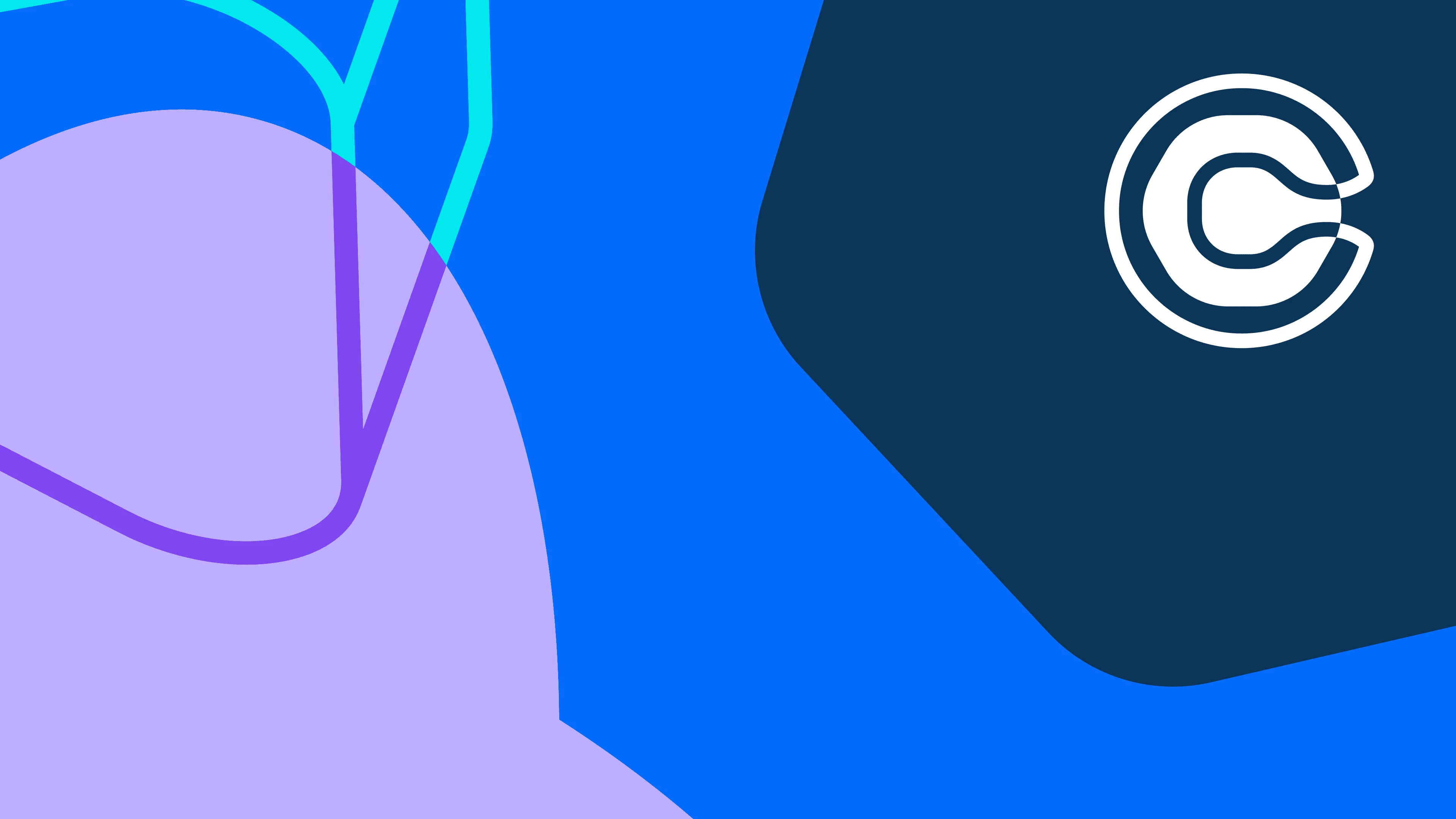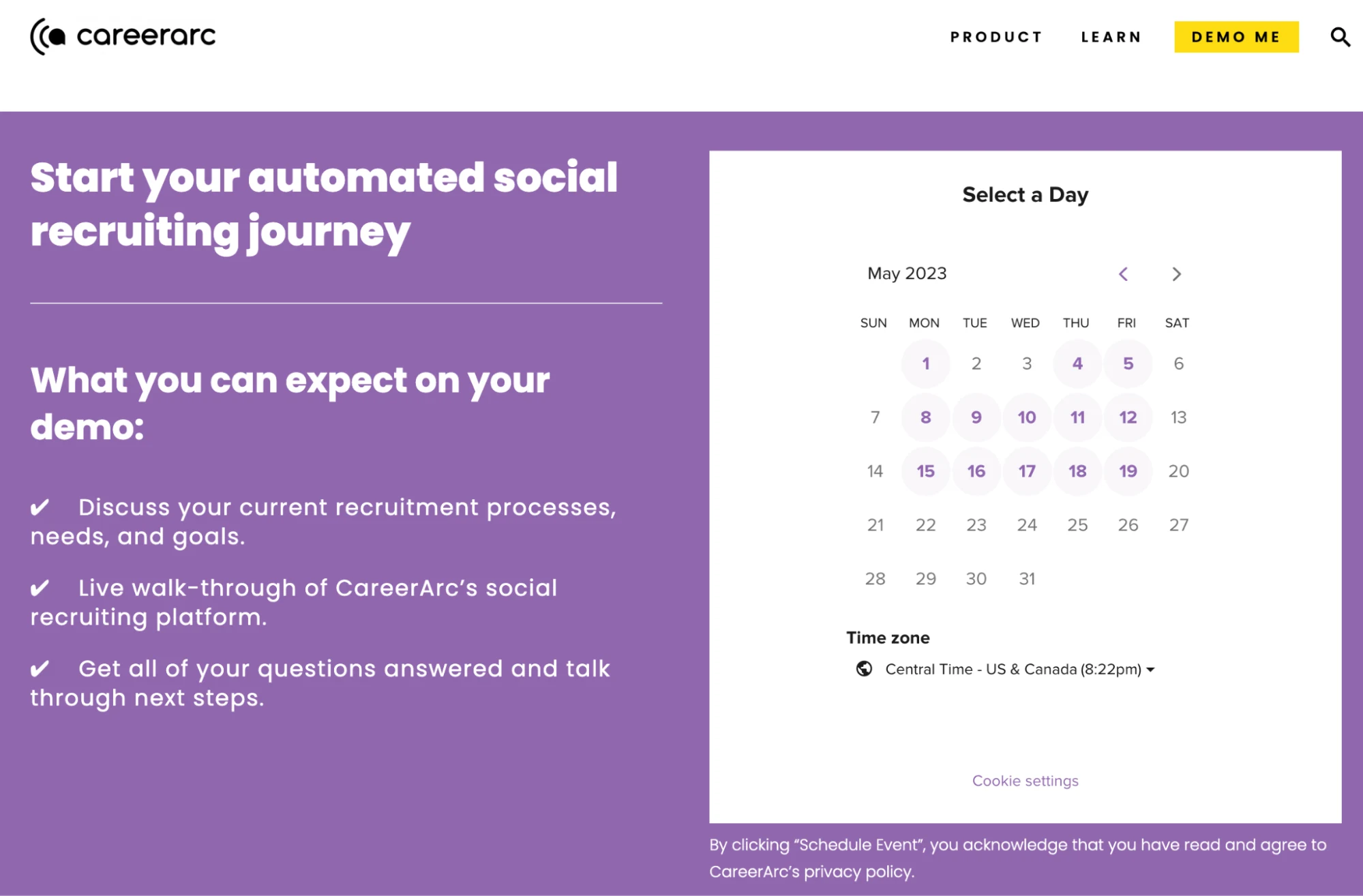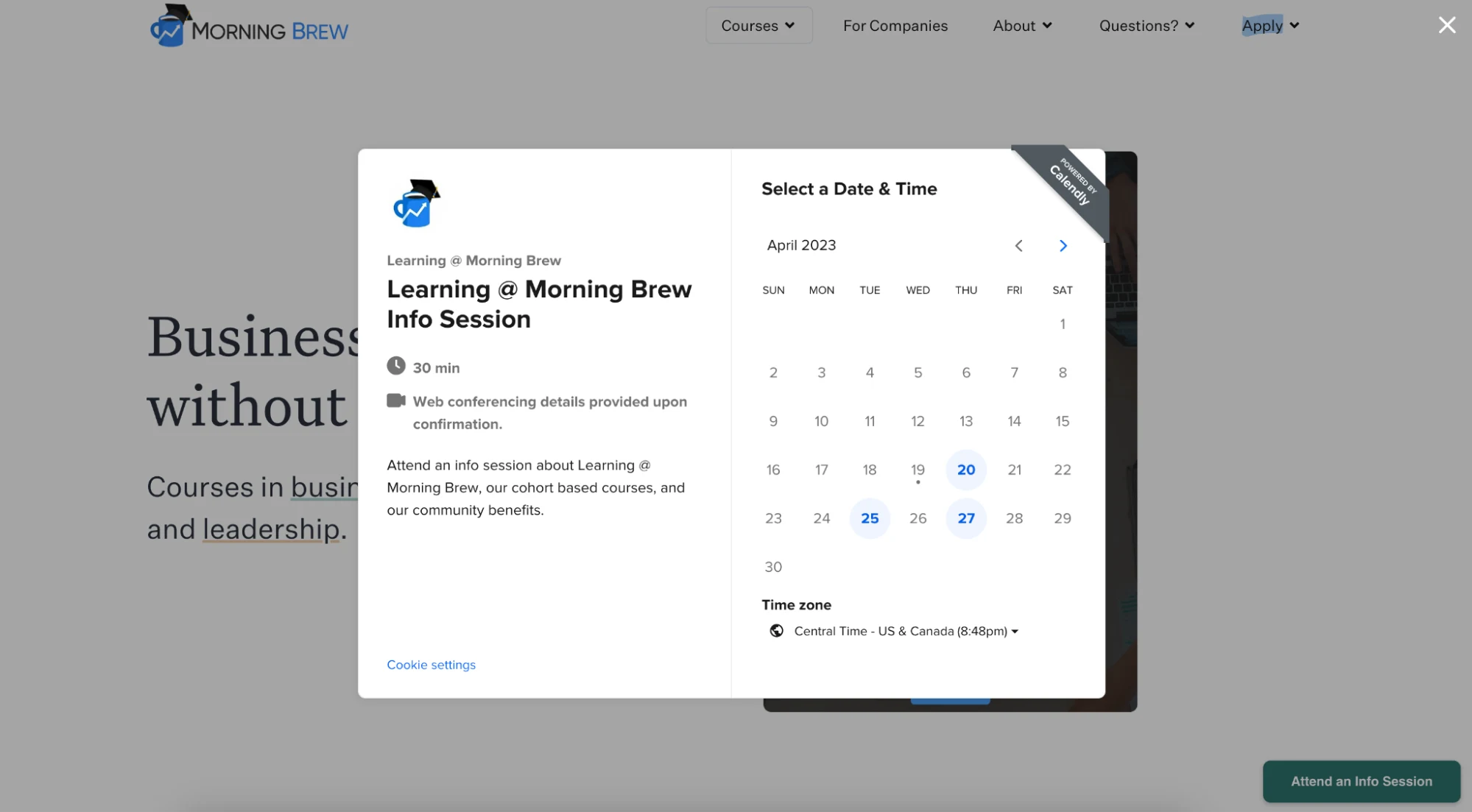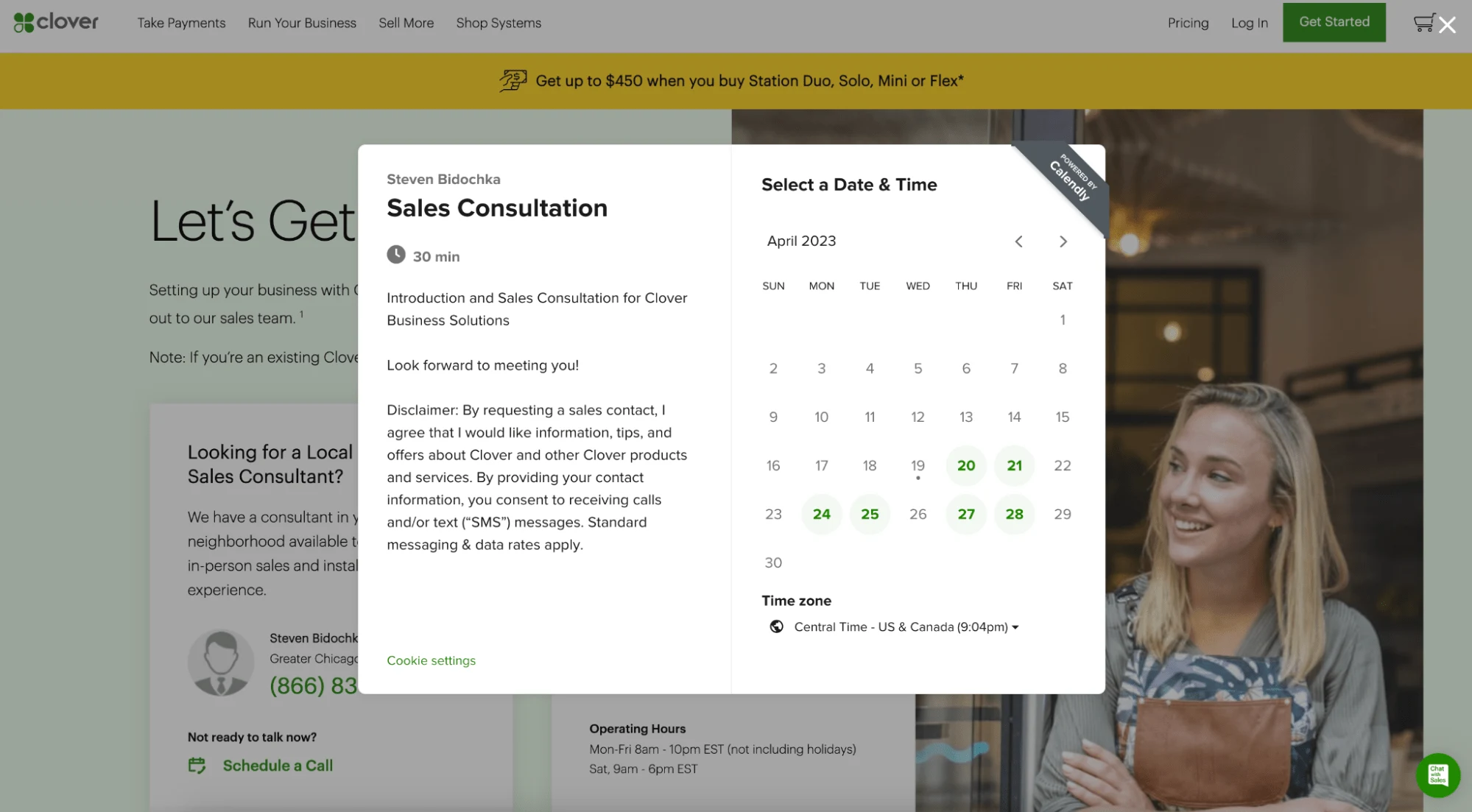Table of contents
What is an online booking system?
Between finding a time that works for you and your customer, sending reminders, and chasing down no-shows, manual appointment scheduling takes up valuable time and resources — especially for small businesses.
Gone are the days of lengthy back-and-forth emails and phone tag. With appointment scheduling software like Calendly, you set your availability and add your booking page to your website, and clients book the time that works for them. It’s that easy.
In this article, you’ll learn what to look for in booking software and how to set up online appointment scheduling with Calendly.
What to look for in booking software
User-friendly for you and your clients
The more intuitive the software, the sooner you’ll have your online booking up and running — and the easier you’ll make it for clients to book with you. Your booking app should be simple to set up and navigate, so you and your clients have a great experience. For example, automatic time zone detection makes it easy to schedule virtual appointments across locations without having to do the math.
Automated appointment reminders and follow-ups
Does the system send automatic confirmations, reminders, and other notifications via SMS and email, so you can stop worrying about no-shows? What about follow-up communications? Different scheduling apps offer different levels of automation, from simple reminders to more advanced workflows, lead routing, and meeting distribution.
Control over your availability
Scheduling software should give you more control over your calendar, not less. Look for a tool that lets you automatically block off holidays, avoid back-to-back appointments with buffers, prohibit last-minute bookings, and set custom daily schedules.
Mobile apps for on-the-go appointment management
Choose a scheduling provider that offers mobile apps, so you can manage your online bookings wherever and whenever you need. Calendly’s Android and iOS apps notify you when someone books, reschedules, or cancels. You can also see upcoming appointments and review form responses, so you feel prepared for every meeting.
Calendar syncing to avoid double booking
If you use your iPhone calendar for your personal life, and a Google Calendar for your business, how do you avoid double booking? Look for a calendar app that syncs with multiple calendars, so appointments don’t get scheduled over personal obligations (or vacations!). Calendly syncs with Google Calendar, Office 365, Outlook.com, Exchange, and iCloud calendars.
Customization options to match your brand
Customization options make it easy to create a consistent, on-brand booking experience. Calendly lets you match your brand colors, add your logo, include info about pricing, explain your cancellation policy, customize your email reminders, and create booking pages for every custom appointment type.
Round robin scheduling to offer more available times
Round robin meeting distribution pools the availability of all of your team members, then shows that availability to your customers. When customers choose the time that works for them, the appointment is assigned to a staff member based on availability and team member priorities. This feature lets you book with customers faster and offer them more available meeting times.
Payment processing to collect payment at booking
Adding a checkout page to your booking flow to collect deposits or full payments can help reduce no-shows and last-minute cancellations. Calendly integrates with PayPal and Stripe credit card processing, creating a hassle-free payment experience for you and your clients.
Integrations with your other business tools
If your business tools don’t play well together, you’ll miss out on opportunities to keep info organized and get more done. Integrations include the basics, like the calendars you can sync and Zoom for virtual appointments — but they can also include your entire tech stack, including email marketing and CRMs. Calendly offers over 100 integrations, so you can add it to your booking process without reinventing the wheel.
Webinar: Getting started with Calendly
How to set up online appointment scheduling with Calendly
Set your availability
Calendly looks at your connected calendar(s), sees when you’re available, and only offers those times on your booking page. Then, when someone books an appointment with you, Calendly will automatically add it to your connected calendar. For even more control over your schedule, you can set rules for your day-to-day availability. Want to start your Tuesdays at noon? Never work on Fridays? Just set your availability accordingly.
On Calendly’s Standard plan, you can connect multiple calendars, so you never have to worry about double bookings.
Once you’ve set up your availability, your online booking page is ready to share with clients! You can send your booking link to clients via email, share it on social media, and, of course, add it to your website. On your booking page, clients see your calendar, choose a time that works for them, and Calendly adds the appointment to both of your calendars.
What if you offer more than one type of appointment, or have multiple staff members?
Calendly’s free plan allows you to offer one appointment type on your booking page. On the Standard plan, you can create more than one Event Type, including group events like classes and webinars.
Think of Event Types as templates for appointments or meetings you'll schedule regularly, like an hourlong initial consultation, 30-minute client check-in, or weekly office hours. If you offer more than one service or appointment type, create an Event Type for each one. If you want to let clients choose which staff member they book with, you can create an Event Type for each staff member.
You'll add all of the details — location, duration, description, intake form questions — when you first set up your Event Type, so you don't have to manually enter them for every new booking. When a client goes to book that appointment type, all the info will automatically show on the booking page.
(Learn how to create and customize your first Event Type with Calendly.)
Calendly will generate a booking page that lists all of your Event Types, and clients can choose which one they want to book. Then, they’ll see the appointment calendar with availability for that Event Type, and can choose the time that works for them.
When you’re ready to add scheduling to your website, you have two options: Add your booking page right onto your site, or have visitors fill out a form before they can schedule with you.
Add your booking page to your website
Website embeds are available to all Calendly users and are easy to add to your site. All you need to do is add an embed code — no extra plugins or add-ons necessary!
There are three types of Calendly embeds: Inline, pop-up widget, and pop-up text.
1. Inline embeds
The inline embed option puts the Calendly booking window right into the body of your web page, giving website visitors direct access to online appointment scheduling.
2. Pop-up widget
A pop-up widget keeps your scheduling options a click away, no matter where a visitor is on your site. The booking widget adds a hovering call-to-action button in a corner of your site. You can customize the button with messages like “book now” or “schedule your appointment.” When clicked, it opens Calendly in a pop-up window.
3. Pop-up text
If you want to offer a more subtle way for visitors to book appointments, try adding a text or button CTA on your site that opens Calendly in a pop-up window.
For more detailed information about embedding Calendly on your website, visit our help center. You’ll find tutorials on using the Calendly embed code with popular website builders including Squarespace, WordPress, Google sites, Weebly, Shopify, Wix, and Unbounce.
Automatically match clients with the right staff member or service
With Calendly Routing, you can show clients the right booking page based on how they answer your initial questions.
For example, a wellness business could ask about a client’s health goals, then send them to the right staff member’s booking page based on their response. Or maybe you have more than one location — visitors can enter their preferred location, then be sent to a round robin booking page for staff at that location.
You can build the website forms in Calendly, or connect existing forms built with HubSpot, Marketo, or Pardot. Once visitors fill out the form, automatically route them to the right booking page, so they can schedule immediately. They don’t have to wait for you to reply to their appointment request form — and you don’t have to do the scheduling admin work.
If you use Salesforce or HubSpot CRM, you can also add account matching to your forms, so known customers are automatically sent to the booking page for the staff member assigned to their account.
Routing with HubSpot, Marketo, Pardot, and Salesforce forms and HubSpot account lookup are available on the Teams plan. Salesforce account matching is only available on the Enterprise plan.
Learn more about adding Calendly Routing to your website forms.
Save time and grow your business with online booking
Whether you want to streamline client scheduling, coordinate multi-location bookings, or just get organized, finding the right online booking system can be a game-changer for your business.
Clients can book with you right from your site — they don’t have to wait to hear back from you, and you don’t have to play phone tag or email ping pong. Plus, automatic reminders and collecting payments at booking means less time wasted on no-shows and last-minute cancellations.
Less admin work, more time to grow your business, and a better experience for clients? That’s what I’d call a win-win-win.
Get started with Calendly
Rachel Burns
Rachel is a Content Marketing Manager at Calendly. When she’s not writing, you can find her rescuing dogs, baking something, or extolling the virtue of the Oxford comma.
Related Articles
Don't leave your prospects, customers, and candidates waiting
Calendly eliminates the scheduling back and forth and helps you hit goals faster. Get started in seconds.
Calendly eliminates the scheduling back and forth and helps you hit goals faster. Get started in seconds.