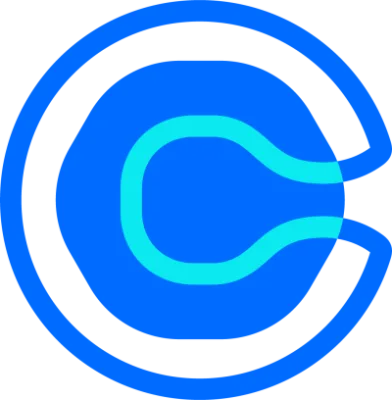Connect multiple calendars to your Calendly account
Connect multiple calendars to your Calendly account to show a complete picture of your availability.
Table of contents
Most professionals don’t manage their schedule from a single calendar. Between work and personal needs, you have different calendars that make up your full schedule. Now, you can connect additional calendars to your Calendly account to check for conflicts and ensure you’re never double-booked.
You can connect multiple calendars to your Calendly account on any paid plan.
When you connect additional calendars to your account, all of your scheduled Calendly meetings will push to one connected calendar of your choosing. You can connect any combination of Google Calendar, Office 365, Outlook, or Exchange calendars — they don't have to be on the same calendar platform.
If you're on a free plan, upgrade today to add additional calendars!
Only offer times that you’re truly available
When you’re managing both a work and a personal calendar OR an internal company calendar and multiple external client calendars, as many of our users are, you’ll love this new update. You can now freely share your Calendly links, knowing you won’t be double-booked over personal appointments or professional meetings ever again. That means no more time spent on workarounds or manually copying appointments from one calendar to another. Plus, the actual content of your personal events never needs to be shared with your work calendar.
Just connect your additional calendars and you’re good to go! Calendly will check your availability across all connected calendars before letting an invitee schedule.
Webinar: Getting started with Calendly
How to connect multiple calendars to your account
Navigate to the Calendar sync page from the drop-down menu in the top right corner of your Calendly account. From there, you can connect your calendar accounts from any of our integrated platforms in just a few clicks!
Need more help connecting your additional calendars? Check out our help center article on how to use multiple calendars.
For more on user access and team scheduling plans, visit our Calendly pricing page.
Get started with Calendly
Ready to make scheduling easier than ever?
Related Articles
Don't leave your prospects, customers, and candidates waiting
Calendly eliminates the scheduling back and forth and helps you hit goals faster. Get started in seconds.