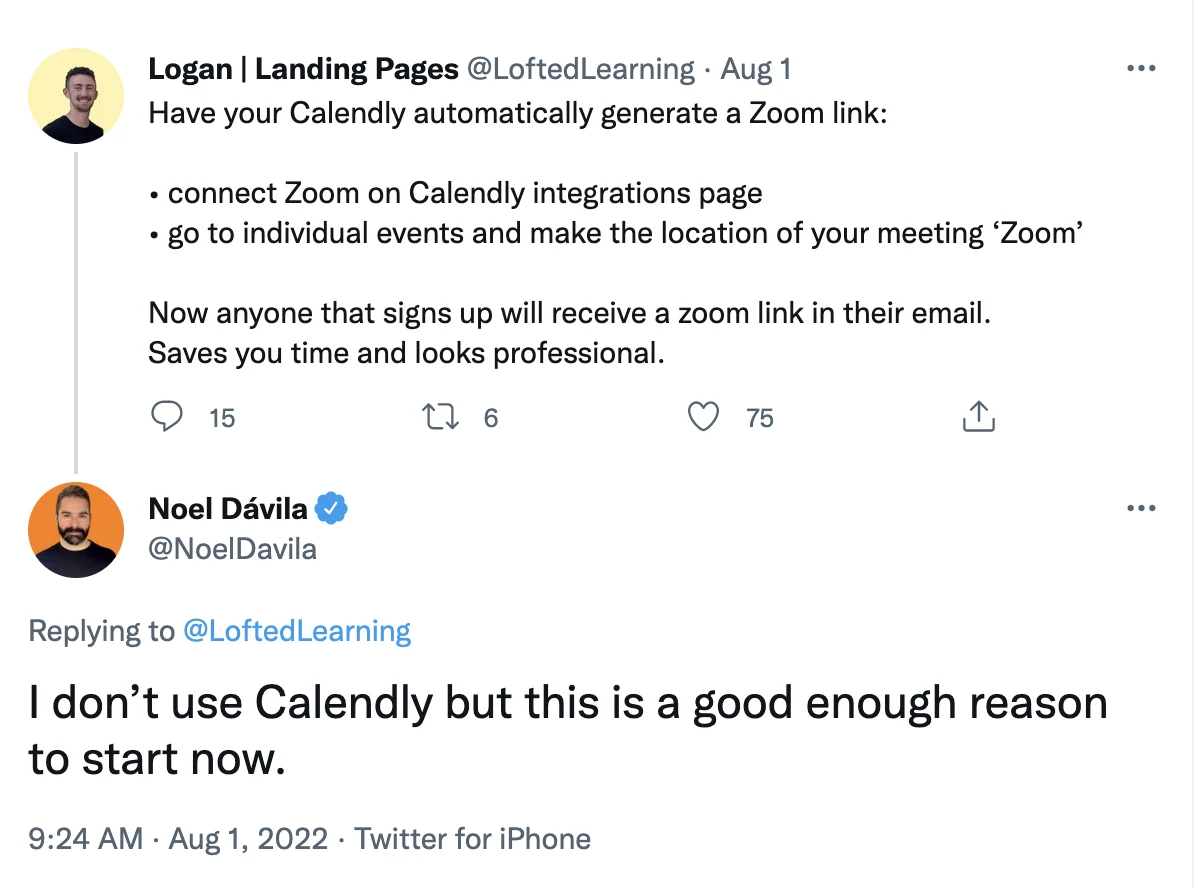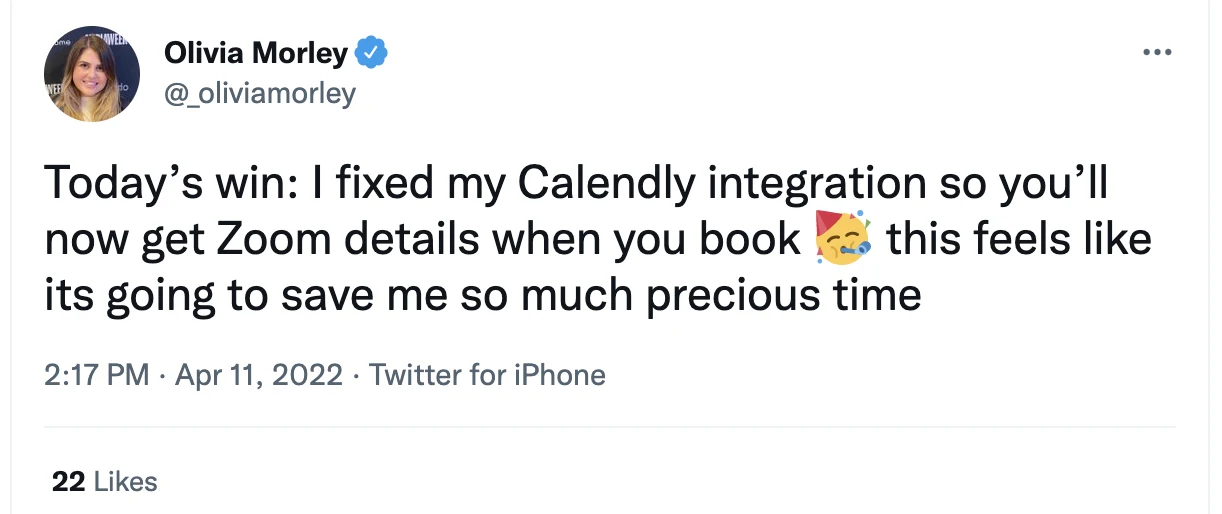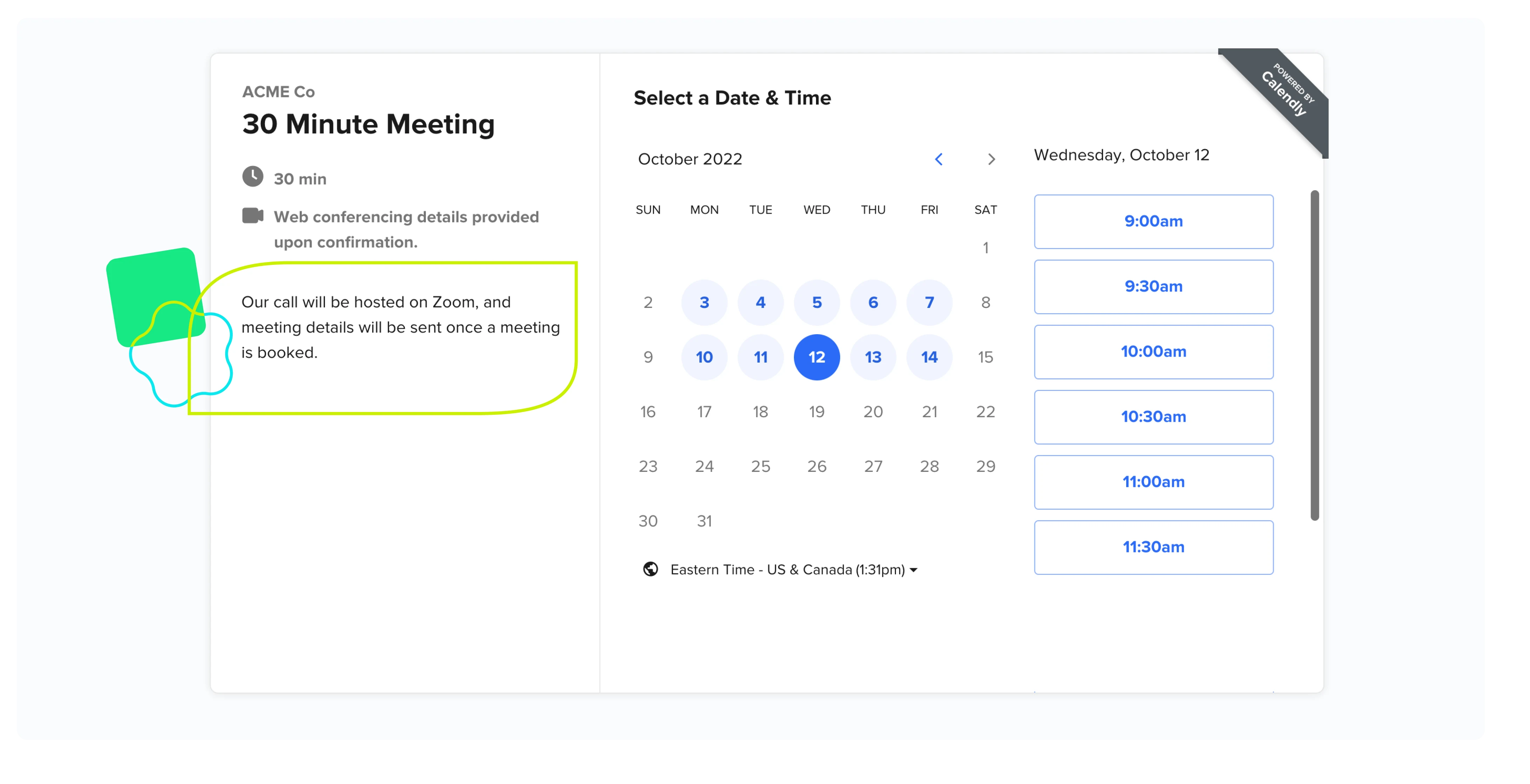Automatically add Zoom video conference details to Calendly meetings
With Calendly + Zoom, anyone you invite to a meeting automatically gets a video conference link.
Looking for instructions to connect Zoom + Calendly?
Scheduling meetings and coordinating the details between all the tools in your tech stack can be a headache!
When you manually schedule meetings, there’s endless room for error or forgetfulness: the hassle of back-and-forth emailing to coordinate times (which Calendly eliminates), making sure to include the correct Zoom or video conferencing link, remembering call-in details and passcodes … the list goes on.
For Calendly users, we simplify things with our Zoom integration.
With this video conferencing integration, you can easily reduce the time you spend manually sharing Zoom details. Plus, you’ll be able to:
Automatically generate unique Zoom video conference details for every meeting or new event you schedule
Eliminate the need to set up and remember video conferencing details for all your meetings
Instantly update meeting details when events are rescheduled or canceled
The best part? The Calendly + Zoom integration (and all our video conferencing integrations) are free forever on all Calendly pricing plans!
How the Calendly + Zoom integration works
To get started, all you need to do is connect your Zoom account with Calendly. Just visit your Calendly integrations page, select the Zoom integration, and sign in when you’re automatically redirected to Zoom.
For even faster scheduling, admins can set up Zoom for the whole organization, automatically adding the integration for new Calendly users and solving missing video conferencing connections for current users.
Please note: If your workplace owns your Zoom account, your Zoom account administrator must pre-approve Calendly in the Zoom Marketplace permissions to connect Calendly, and then all users must individually connect their Zoom account.
Once connected, you’re prompted to set Zoom as the Location for any of your Calendly Event Types. By setting Zoom as your Event Type Location, Calendly will automatically include a dynamic video conference link for each meeting. Simply select the Event Type you’d like to edit from your Calendly dashboard by clicking on the event name or the settings wheel. Expand the “What event is this?” section, and select Zoom under the Location dropdown, then Save & Close.
Calendly will automatically generate a unique Zoom link each time someone books a meeting, but you may use your Zoom Personal Meeting ID for all meetings by adjusting settings within Zoom.
Hot Tip
Zoom users can offer invitees a dial-in number in addition to the web conferencing link for each event scheduled. For international numbers, you can select multiple countries to include in your Zoom account settings and a link will be displayed in the invitee notification leading to their dial-in options.
Visit the Calendly Help Center for additional details on how to connect Zoom.
What this means for your invitees
Now, when an invitee books a meeting with you, they’ll receive instant access to the Zoom meeting details via a calendar invitation or meeting confirmation email. You can also access these details and your unique link from the Meetings tab on your Calendly dashboard, and under Upcoming Meetings in Zoom.
Hot Tip
Your invitees won’t see Zoom details until they’ve booked a meeting with you, but you may want to include a note in your event type Description/Instructions that you’re meeting on Zoom and they’ll receive details after booking.
Plus, be sure to use Calendly features like Workflows and Notifications to set-up and personalize how Calendly sends out calendar invitations/email confirmations to include your Zoom details.
To start saving time by automatically adding Zoom video conference details to your Calendly meetings, set your integration up today.
If you’re not using Zoom, you can still add your video conference details to your Calendly meetings. Calendly also integrates with Google Meet, GoToMeeting, Webex, and Microsoft Teams. Or you can always add your static web conferencing link or dial-in number to the location field.
Get started with Calendly
Ready to make scheduling easier than ever?
Related Articles
Don't leave your prospects, customers, and candidates waiting
Calendly eliminates the scheduling back and forth and helps you hit goals faster. Get started in seconds.