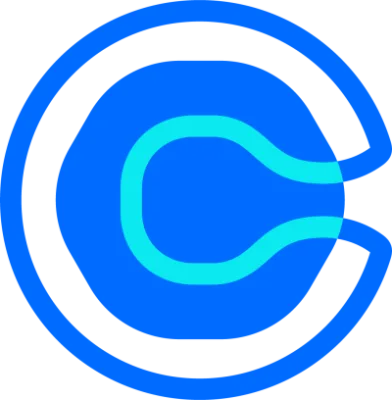The best online planner (hands down)
For business owners, busy professionals, or anyone just trying to tame calendar chaos.
Table of contents
When you use an online planner to keep your schedule on track, you can save time and boost your daily productivity. Whether you’re a business owner, a busy professional or just someone who wants to avoid calendar chaos, an online planning tool like Calendly is a great way to get organized.
Calendly allows you to optimize your workflow as well as connect with the tools and apps you already use daily. Calendly lets you integrate your digital scheduler seamlessly with Google Calendar, Outlook, and Microsoft Exchange to ensure you never double-book appointments. You can also connect to other popular tools like Zoom, Salesforce, HubSpot, and PayPal to automate workflows and keep your schedule on track.
With Calendly, you get an intuitive, versatile system that allows you to schedule appointments and meetings on the go.
Get started with Calendly
Getting up to speed with Calendly is simple. About 85% of customers are ready to use Calendly within an hour of making an account and regular users save an average of four hours per week.
Your first step is to sign up for an account. Calendly offers a free plan, and you can upgrade to Standard or Teams to connect additional calendars and access additional features.
Many users get everything they need with the free plan, but as your needs evolve, you always have the option to upgrade. If you’re not sure which plan suits your needs best, you can unlock all of Calendly’s Teams features with a 14-day free trial.
Connect your calendars to Calendly
If you’re new to the world of online planners, Calendly is a great way to get started. But if you already have appointments and important dates saved on another platform, such as Google Calendar or Outlook, you can easily connect those existing calendars to your Calendly account.
Calendly seamlessly integrates with all major online calendars so that you never double-book an appointment. If you signed up to Calendly using a Google, Office 365 or Outlook email address, Calendly will connect your associated calendar automatically, but you can manually connect a calendar at any time as well.
By visiting your Calendar connection page on Calendly, you can connect, disconnect and manage calendars on every major platform. Simply go to the top right corner of your Dashboard page and select Calendar connection from the drop-down menu. From this page, you can add events to different calendars, sync connections and check for any scheduling conflicts.
Decide on your meeting options
Calendly has a number of useful online planning features to help optimize your schedule. Instead of spending valuable work hours wrangling meeting times and rescheduling events, you can set certain parameters and make scheduling appointments easy.
Calendly gives you the option to schedule the same type of meeting on a recurring basis or to facilitate a variety of unique meetings. From the top of your dashboard, you can customize the types of events you will offer on your scheduling page. Options include one-on-one meetings for free users, and specialized team meetings for users on paid plans.
To customize your availability and protect your time, set daily, weekly, and monthly meeting limits, add buffer time between meetings, and require a minimum scheduling notice to avoid last-minute bookings.
Schedule new meetings
When you’re ready to begin filling up your calendar with productive meetings, you have several options.
The simplest method is to share your general Calendly link through email, social media or other apps and allow the recipient to choose a date and time from your available hours that works for them.
You can also give participants the option to schedule only certain types of meetings.
With a single link, you can invite recipients to schedule a new meeting of a certain type, such as a 30-minute one-on-one meeting or 60-minute group conference. If you’ve already set parameters for the type of meeting you want, you can simply navigate to Event Types and then choose Copy Link in the bottom right corner of the meeting type of your choice.
If you wish to create a new meeting type, you can do that from your dashboard as well. Simply select New Event Type and input the duration and a description of your meeting. You can invite participants via a single-use link or by embedding available meeting times directly into an email.
Integrate with other platforms
Calendly can integrate with some of the most popular online productivity tools and platforms for more streamlined planning.
In addition to connecting with major calendars, Calendly also integrates with over 1,000 apps that can help you automate tasks and streamline your schedule. Some examples include Salesforce, Chrome, Zapier, Zoom, Stripe, Slack and PayPal. These platforms allow you to customize your Calendly experience and make it easier for others to keep in touch with you.
You can make the most of these tools by selecting Integrations at the top of your Calendly dashboard. Choose the app or service you’d like to connect to your Calendly account and go through the setup steps.
For example, you can send a Zoom link with your meeting invitations. Select the Zoom icon on the Integrations page, select Connect Zoom, then Go to Event Types. Once you choose your event, set Zoom as the location. When you share the link or view your scheduled events, both you and other participants will see a Zoom meeting link attached.
Other ways to boost your productivity with Calendly include scheduling meetings from your browser with Calendly’s browser extension, using Stripe or PayPal to accept payments from events and tracking your goals with Google Analytics and Meta Pixel (formerly Facebook Pixel). No matter what you need from an online planner, Calendly can help.
Get started with Calendly
Ready to make scheduling easier than ever?
Webinar: Getting started with Calendly
Related Articles
Don't leave your prospects, customers, and candidates waiting
Calendly eliminates the scheduling back and forth and helps you hit goals faster. Get started in seconds.