Set up sales and support calls faster: Calendly + Olark live chat
Save an average of 150 keystrokes a day using the Calendly + Olark live chat integration.
Table of contents
Imagine turning qualified leads into scheduled sales calls in thirty seconds flat. No back and forth, no followup nudges, just a highly-curated calendar full of hot prospects.
Calendly’s scheduling automation saves tons of time in the back and forth. But how do you ensure your calls are qualified? Putting open, unvetted links on your site can sometimes result in low quality leads, and you can lose other potential leads with the inertia of phone and email.
Live chat to the rescue! Chat is faster and requires far less effort than a phone call, and is a great way to qualify leads and solve customer issues in real time. Chat when you can and use Calendly when you need to schedule follow-ups, like a demo to close an important sale or more individual attention to a VIP customer.
Now, you can take that efficiency one step further. Rather than repeatedly typing out an explanation and your Calendly link, you can save an average of 150 keystrokes a day using our simple Calendly-Olark live chat integration.
Setting up the integration
First, you’ll want to install a free trial of Olark. (Note: Olark Shortcuts, used in this integration, are a paid feature you can test out with your trial.)
Once you have an Olark account, take the following steps:
In your Olark account, go to Dashboard > Settings > Shortcuts.
Input ";cal" into a new Shortcut (or something else, just pick an abbreviation you’ll remember).
Paste your unique Calendly URL into Olark Shortcuts. (Like: calendly.com/kerry-olark)
You can include a greeting in front like: Pick a time with me in Calendly here: calendly.com/kerry-olark
Whenever you want to schedule a meeting, just type ;cal in your chat.
Then hit return to populate the text. Your contact won’t see this yet.
This lets you customize if you want … but this is totally optional.
Then hit send and you’re done!
All they have to do is pick a time — and with you mid-chat, they’re very likely to do it on the spot.
Hot Tip
You can also save other frequently typed messages to Shortcuts.
Here’s an example of what your customer might see on their side:
5 live chat scheduling and support tips
As your support and sales teams get started in live chat, here are some of our favorite nuggets:
1. Schedule dedicated time for more complex conversations.
When live chatting, you might be helping 3-4 customers at a time. Scheduling a follow-up on Calendly makes a lot of sense if a contact would benefit from focused attention, whether for a demo, troubleshooting call, or because they’re among your most loyal customers!
2. Structure your chat team for your website’s frequent visitors.
At Olark, we use a blended customer success/sales team on live chat because our agents often support the needs of both.
3. Respond quickly and check in frequently.
Chat is an immediate experience and your chatters expect speed and to be kept in the loop. If you need to pause to find something out, tell them what you’re doing. One step beyond: our team set up a group Shortcut to tell customers we expect something to take extra time, then to ask whether they’d like to wait 10 minutes or receive an email.
4. Practice explaining things as simply as possible.
If it looks like a wall of text to you, it’ll seem overly complicated to them too. Keep whittling down your most frequent responses until you have clear, concise answers.
5. Increase conversions by informing your landing pages with chat data.
Keep encountering the same questions on live chat? Build them into your webpages and eliminate those blockers to a sale! We recommend periodically reviewing your chat transcripts to learn more about your customers and their most frequent queries.
Webinar: How Customer Success Pros Use Calendly
By the bye, Olark adores Calendly in-house and uses it frequently in combination with live chat.
“Calendly has saved Olark’s product team hours of tedious effort managing both internal and external schedules for user testing. We’re able to automate scheduling and staffing interviews with our customers on short notice, and it’s much easier for participants to reschedule calls if they can’t make it. I’m convinced adding Calendly to our recruiting process has improved our response rates, helped us capture valuable feedback quickly, and allowed us to iterate faster as a team.”
Kelly Eidson
Product Marketer at Olark
We hope this power combo helps you cut to the chase even faster with your customer scheduling. Get the integration today!
Get started with Calendly
Ready to make scheduling easier than ever?
Related Articles
Don't leave your prospects, customers, and candidates waiting
Calendly eliminates the scheduling back and forth and helps you hit goals faster. Get started in seconds.

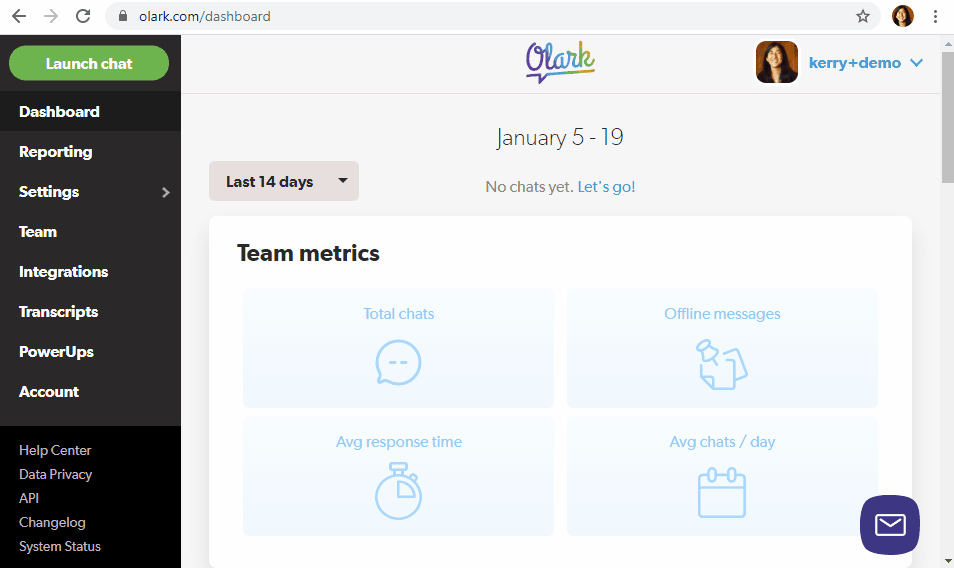
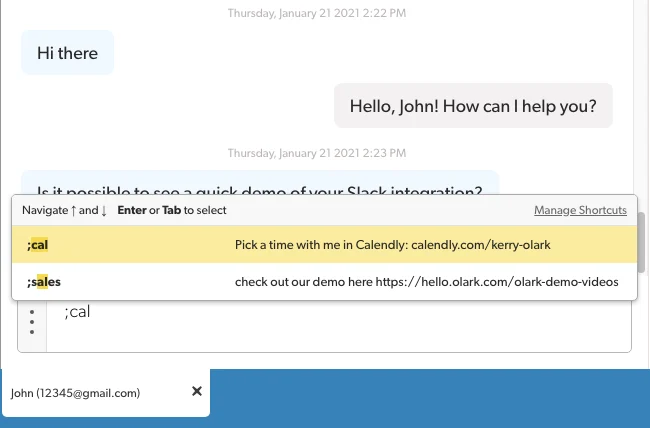
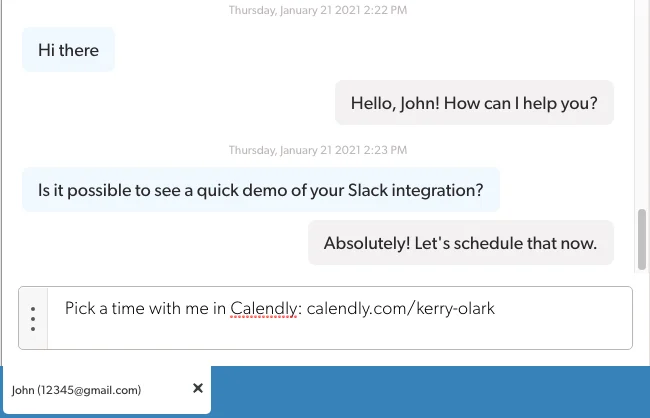
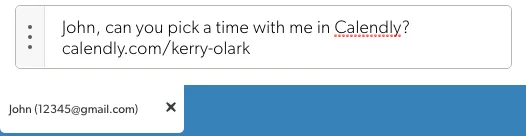
![Chat screenshot from the customer's perspective: pink text bubbles, one of which reads "Pick a time with me in Calendly: [scheduling link]"](https://images.ctfassets.net/k0lk9kiuza3o/3zym37czey6XaPaxCMGhg2asset/c2870b7b3e6c68fdd8cddf468417441a/image5.png?q=85&fm=webp)