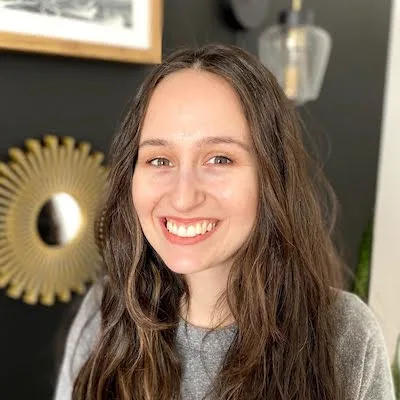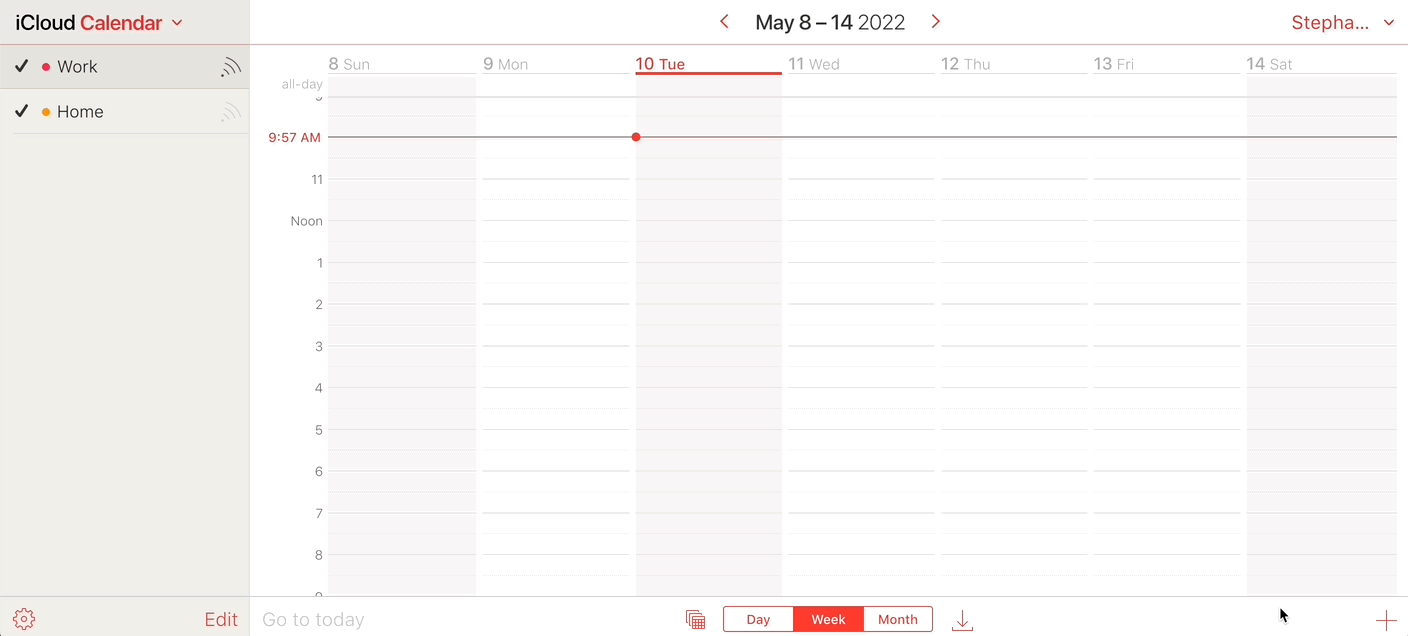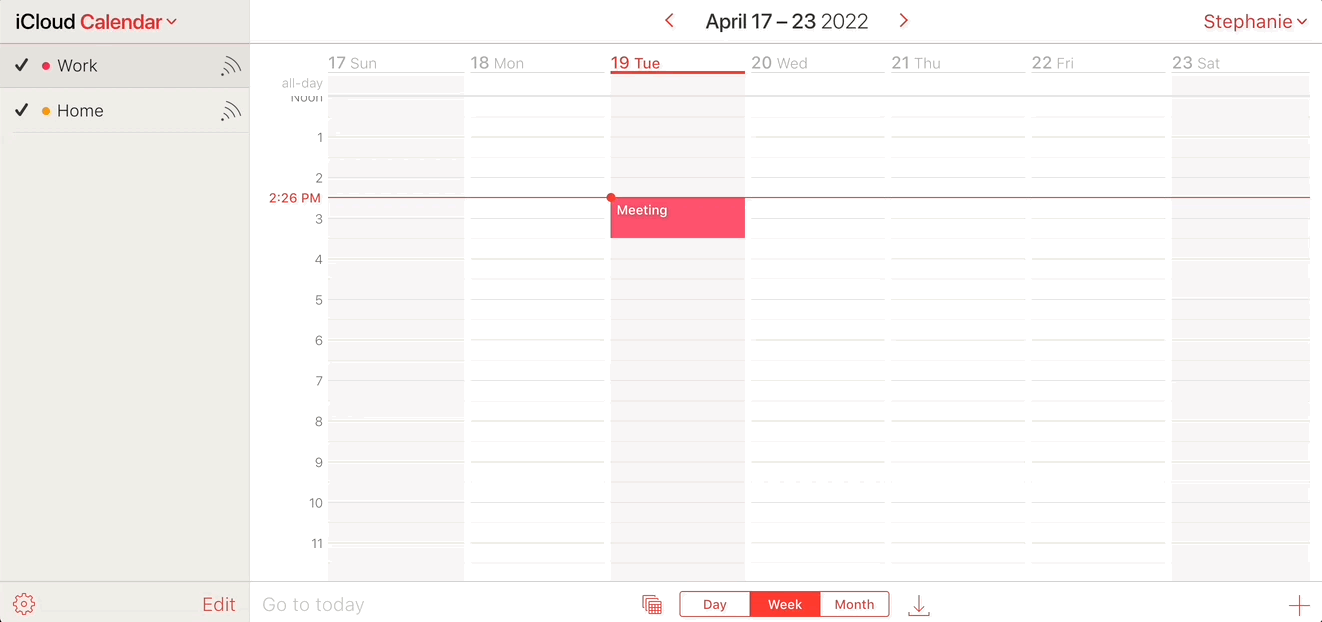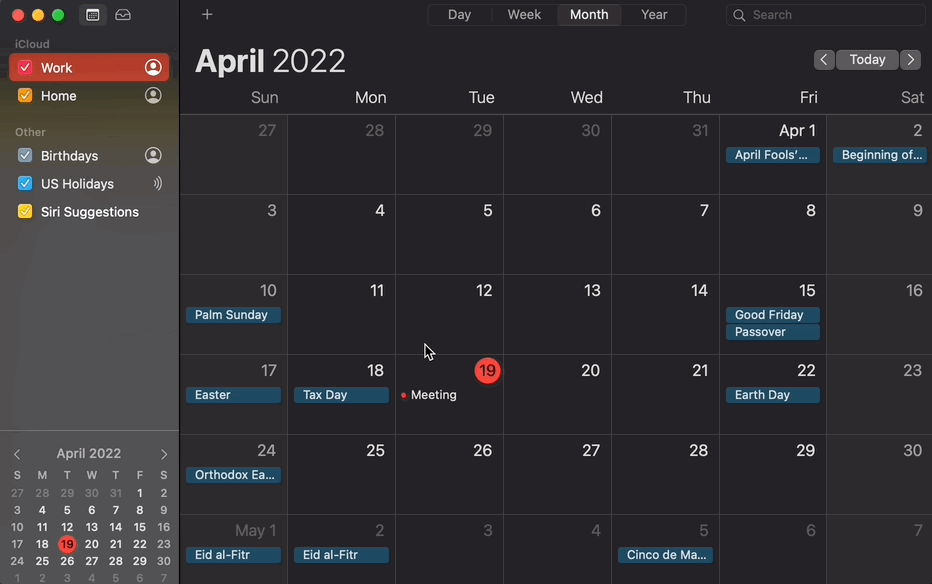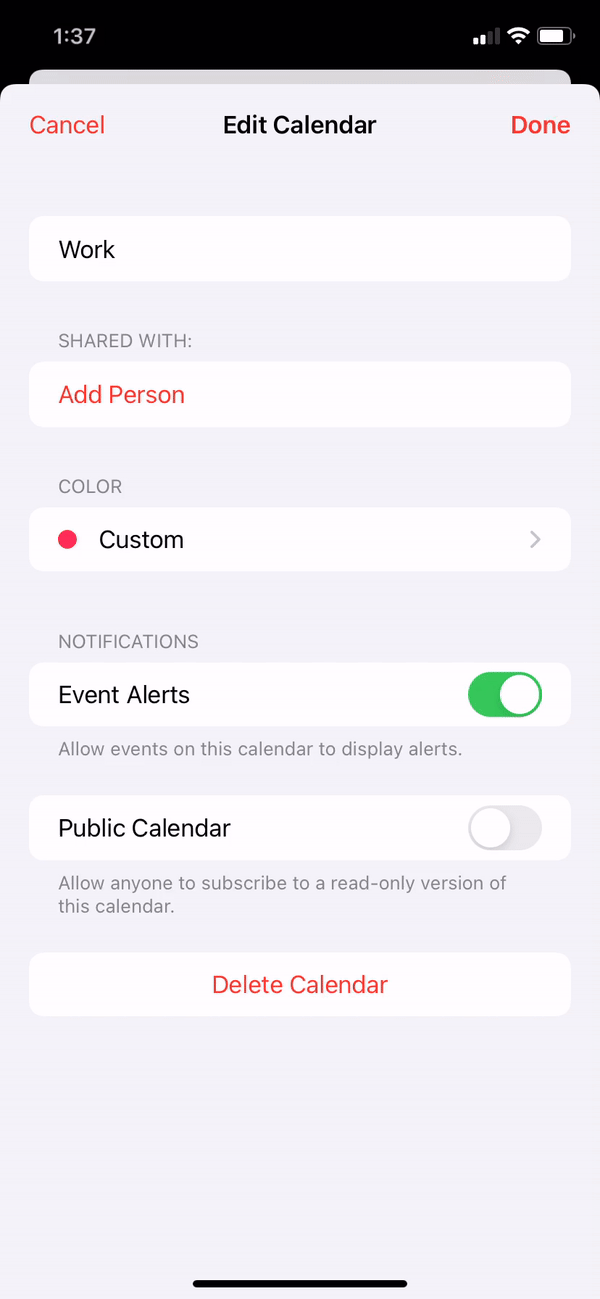How to share an Apple calendar
Here’s how to share your iCal Apple calendar with other people and sync with your Google Calendar.
Table of contents
iPhone users in the United States alone will exceed 118 million this year. Considering Apple Calendar is pre-installed on every Apple smartphone, laptop, and desktop, it’s a widely available and popular calendar.
Apple ID users benefit from automatic iCal syncing across devices, making scheduling and collaboration simple wherever you work. You can even manage multiple Apple Calendars to organize projects or keep work and personal events separate.
This guide will review how to create iCal events and share Apple Calendars with other people.
How to create an Apple calendar event on your phone or computer
Apple’s operating systems are often considered one of the easiest to use, and while the exact layout varies between devices, the steps to complete a task are generally the same. Here’s how to create a new event in Apple Calendar:
Open Apple Calendar on your phone or log in on the iCloud website.
Click the + icon. It’s in the upper right corner of the mobile app, the lower right on the iCal website, and above the month and year at the top of the Mac desktop app.
Fill out the prompt with information about:
Event date
Time
Location
Notification preferences
Whether to repeat the event
Who you want to invite to the event
Review your details before clicking “Add” or “OK” to create the event.
How to share an Apple calendar on your desktop or mobile phone
Let's take a closer look at the general steps you need to take when sharing a calendar on the desktop and mobile versions of Apple Calendar.
On the website version of Apple Calendar:
Navigate to your iCal on the iCloud website.
Review your list of Calendars on the left side.
Click the info button next to the calendar you want to edit.
Share the calendar publicly or privately.
Private: Click Add person to add specific people to a private calendar. Click OK.
Public: Click Public Calendar, then click Copy Link or Email Link.
On the iMac desktop app for Apple Calendar:
Open your calendar by clicking on the date in the upper right corner, then clicking the Calendar widget.
Click the person icon to the right of the calendar you want to share.
Share the calendar publicly or privately.
Private: Click the question mark to the left of the list of people who have access. Then, in the field that appears, type the email of the person you want to share your Apple calendar with. Press Enter.
Public: Click the Public Calendar box to get a public link to share. Click the Copy icon.
On the mobile version of Apple Calendar:
Open the Calendar app on your mobile device.
Select Calendars at the bottom.
Select Info next to the calendar you want to share.
Share the calendar publicly or privately.
Private: Click Add person under “Shared with” if you’re going to add specific people to a private calendar. Click Add.
Public: Click Public Calendar, then click “Share Link…” and choose your send method.
Select Done.
How to share your iCal calendar to your Google Calendar
Apple Calendar lets you connect with other calendar platforms, including Google calendar. The steps you’ll take to sync Apple and Google calendars depends on which platform you want to make your main point of reference. It’s also important to note that you can only view synced events. That means you can’t create a new event for your iCal from your Google Calendar.
Share iCloud Calendar with Google
If you use Google Calendar as your primary calendar, you can sync your iCal account to view everything in one place. Here’s how:
Make sure your iCal calendar is set to Public by clicking the icon to the right of the calendar name and checking the Public Calendar box.
Copy the public share link for your Apple calendar.
Navigate to your Gmail calendar.
Click the plus sign next to Other calendars on the left side and select the By URL option.
Paste your iCal calendar link.
Click Add calendar.
Share Google Calendar to iCal
You can add Google events to your Apple calendar on your mobile phone:
Open your Google Calendar.
Click the three vertical dots next to the calendar you want to sync.
Click on Settings and sharing.
Click Get shareable link.
Open the Apple calendar app.
Click Calendars at the bottom of the app.
Select Add Calendar, then Add Subscription Calendar.
Paste your Google Calendar link and click Subscribe.
Connect your calendars and share your schedule with Calendly
Workarounds to manage events on your Apple and Google calendars exist, but they're frustrating if you need to set up, edit, or delete meetings. For example, if you subscribe to your Google Calendar on your iCal, you’ll need to remember which calendar to use to make edits.
Instead of you or your meeting attendees bouncing around between calendar apps, you can use Calendly to make sharing your schedule easy. Check out the video below to learn how to share your scheduling link to manage availability for all your calendars in one place.
Make collaboration easier with Calendly
Sharing your Apple calendars and events with other people helps your team work together. Managing individual schedules, availability, and calendars is cumbersome, though. With Calendly, you can schedule meetings without back and forth emails, sync your availability and events across calendars, and automate reminders.
If your team is looking for a powerful, collaborative and intuitive calendar tool, Calendly is perfect for teams and businesses of all sizes. Sign up for Calendly for a free 14-day trial (no credit required) and become more organized and efficient today.
Get started with Calendly
Ready to make scheduling easier than ever?
Webinar: Getting started with Calendly
Related Articles
Don't leave your prospects, customers, and candidates waiting
Calendly eliminates the scheduling back and forth and helps you hit goals faster. Get started in seconds.