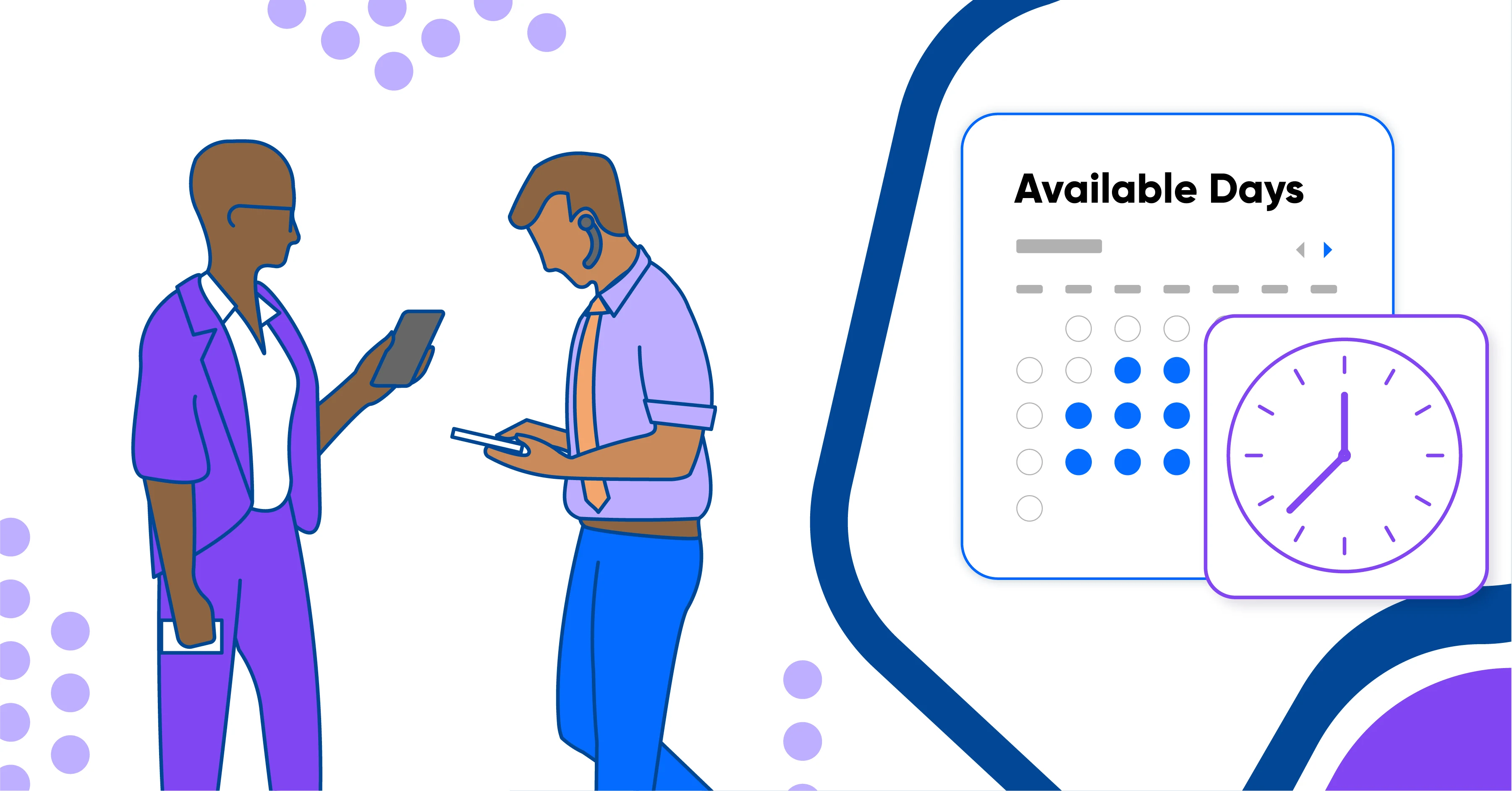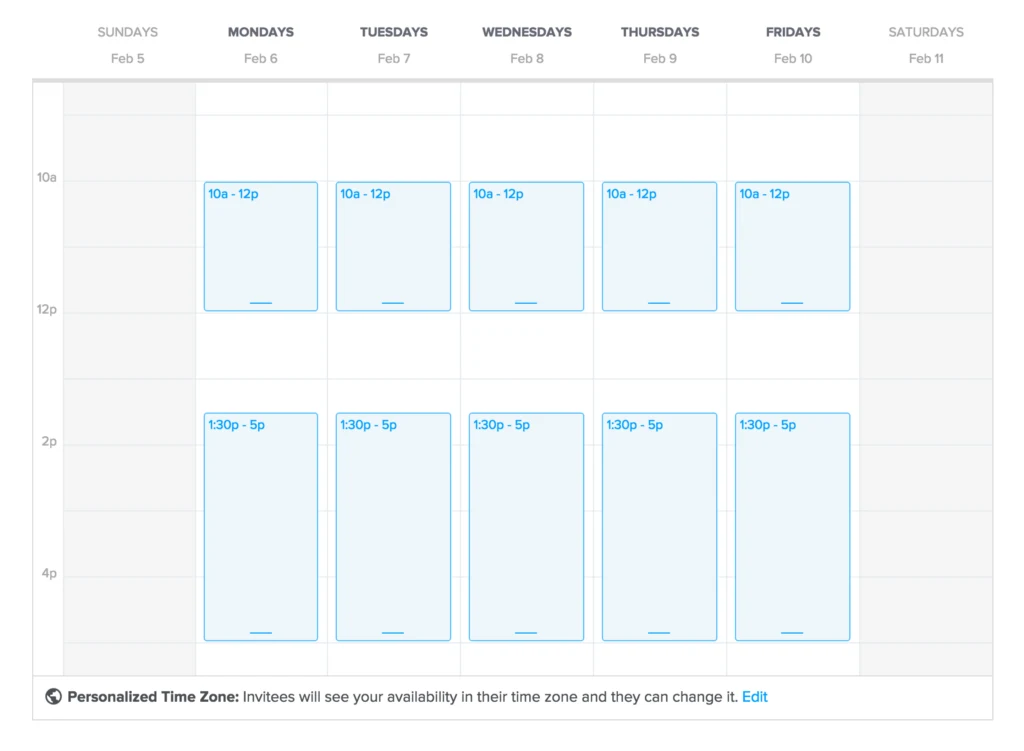Table of contents
Some call it a “pitch.”
Others call it a “kickoff call.”
Whatever you call it, it’s your first contact with someone new.
They’ve asked for 15 minutes of your time, and you were inclined to accept.
In these cases, you need a specific Calendly URL to send them: a 15-minute meeting held at your least-busy time of day.
Here’s how you can make that happen.
How to set a first meeting Event Type
1. Create a Calendly
First things first, you need to create a Calendly.
If you haven’t done that yet, it’s completely free, and you can easily follow along in another browser.
Just click this Sign Up button, and you’ll be on your way to quickly taking pitch meetings.
2. Set your availability
Once you’ve created a Calendly for yourself, you’ll need to set your availability.
Because these pitch meetings will only last 15 minutes, and are not a part of your core job, set strict parameters around when you’ll take them.
Make sure it’s a time that’s reliably free, and only offer a handful of options.
This way, you can only take pitch meetings on Tuesdays and Thursdays from 4-5 p.m., for example.
You want to be intentionally restrictive when setting your availability so as to be productive.
3. Add video conferencing
Even if you’re not working remotely, many others are this year.
As such, folks are using Zoom and other video conferencing apps every day to chat in lieu of talking in person.
Calendly makes this easy with free integrations for all popular video conferencing apps, including Zoom.
Once you connect your Zoom to Calendly, a unique Zoom meeting URL will be created each time someone schedules with you.
No scrambling to create a Zoom room right at the meeting time.
This is a major productivity hack on top of the time Calendly is already saving you.
4. Share your meeting URL
Many of our customers put their Calendly meeting URL in their email signature.
And that’s a solid start. Email is a great place to make sure people can schedule a meeting with you at their convenience, and yours.
But if your business really hinges on setting meetings, or getting that first demo or appointment, you probably want as many people to have access to that link as possible.
If you use LinkedIn, or other social media platforms for your business, this is a great place to provide your meeting URL. You can even integrate your LinkedIn and Calendly so you can send a meeting invite without ever leaving LinkedIn.
Some salespeople include their meeting link right in their headline, while others make it clickable on their profile somewhere.
Sharing your Calendly link on social media makes it easier for others to access you for a reasonable amount of time.
Plus, it’s automated. Customers can start booking time on your calendar right away.
So even if you decide the free version is all you need, create your Calendly today.
It’s a great way to save time and schedule meetings, especially when working from home.
Get started with Calendly
Webinar: Getting started with Calendly
Related Articles
Don't leave your prospects, customers, and candidates waiting
Calendly eliminates the scheduling back and forth and helps you hit goals faster. Get started in seconds.
Calendly eliminates the scheduling back and forth and helps you hit goals faster. Get started in seconds.